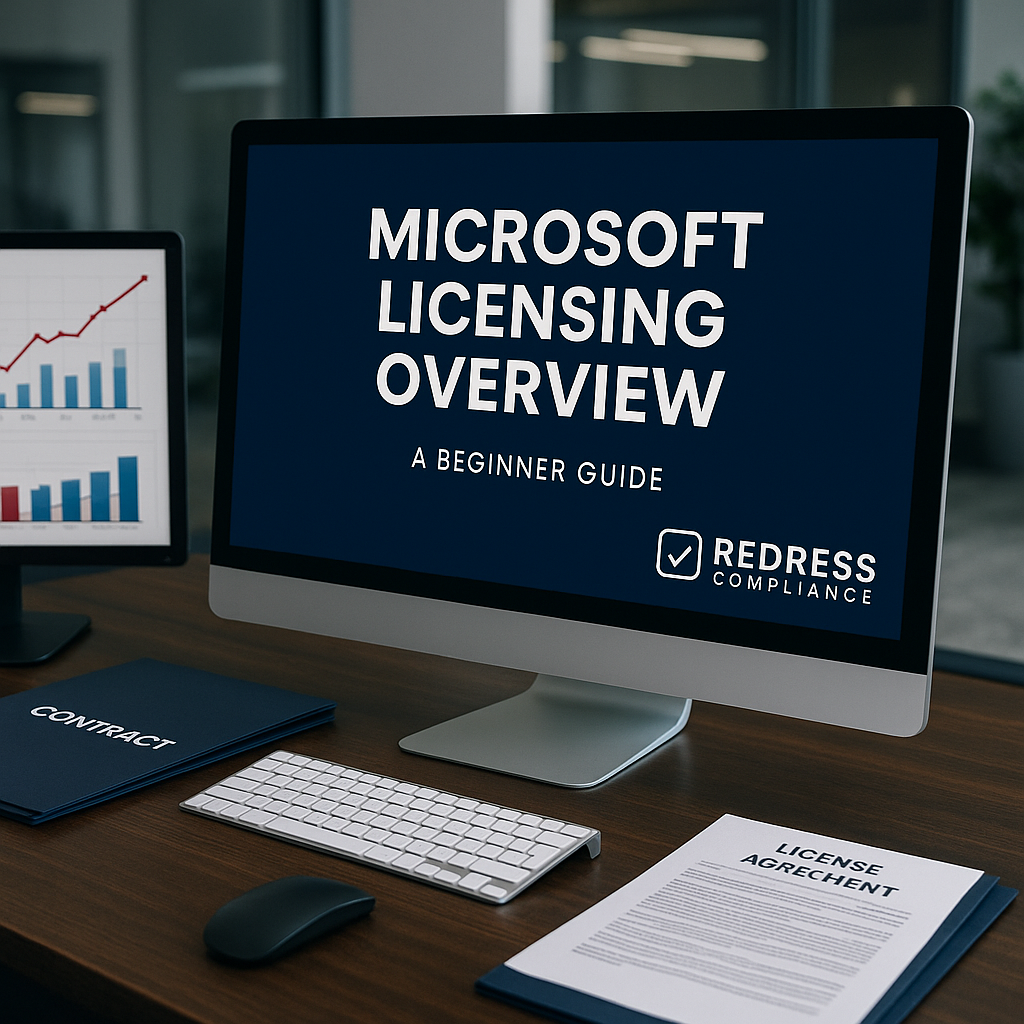
Introduction – Why Microsoft Licensing Matters
Microsoft licensing is complex, but it is unavoidable for most enterprises. If your organization uses Microsoft software or cloud services, you’ll quickly encounter a maze of licensing rules and options.
A poor understanding of these rules can lead to overspending on licenses you don’t need (shelfware) or costly compliance risks if you inadvertently use software without proper licensing.
In short, Microsoft’s licensing model is a big deal for your IT budget and risk management. This beginner’s guide will break down the core building blocks of Microsoft licensing in plain language.
Our goal is to help CIOs, IT managers, procurement leads, and anyone new to Microsoft contracts grasp the basics and avoid common pitfalls before diving into more advanced negotiation strategies.
The Basics of Microsoft Licensing
Per-User vs. Per-Device Licensing: Per-user licensing means each user is licensed, no matter how many devices they use. Per-device licensing means each device is licensed regardless of who uses it.
Use per-user licensing when employees have multiple devices or work from various endpoints; use per-device licensing for shared computers or when multiple people use the same station.
Subscription vs. Perpetual Licenses: A subscription license is pay-as-you-go – you pay monthly or annually and get the right to use the software or service with updates as long as you subscribe (think Microsoft 365 or Azure).
A perpetual license is a one-time purchase of a specific version of software that you can use indefinitely. Today’s cloud services are mostly subscription-based, while some traditional on-premises software still offers perpetual licensing.
Client Access Licenses (CALs): Many Microsoft server products require CALs for users or devices that access a server. In addition to licensing the server software itself, you need a CAL for each user or each device that connects to that server.
For example, if you run a Windows Server or an on-prem Exchange server, every user or PC that connects needs a CAL to be properly licensed.
Software Assurance (SA): Software Assurance is an optional add-on for volume licenses that provides extra benefits like free version upgrades during your contract, technical support, training vouchers, and license flexibility.
For instance, one SA benefit called “license mobility” allows you to move certain software licenses to the cloud (or between servers) without incurring additional fees. SA can be valuable if you plan to upgrade software frequently or use those benefits.
However, it adds to cost – so if you won’t take advantage of things like upgrades or cloud use rights, you might skip SA to save money.
Key Microsoft Licensing Programs
Enterprise Agreement (EA): A 3-year contract for large organizations. Under an EA, you commit to certain Microsoft products for all users (enterprise-wide) and lock in pricing for the term.
It offers volume discounts and price protection, so budgeting is predictable. However, it’s inflexible: you can increase license counts during the term (with an annual true-up), but generally cannot reduce your commitments until the agreement ends.
Microsoft Customer Agreement (MCA): A newer, flexible buying framework with no fixed term. The MCA lets you purchase cloud services (Azure, Microsoft 365, etc.) on a pay-as-you-go basis.
You can add or remove services as needed, giving you agility without waiting years for a renewal. It’s ideal for organizations that want to avoid long commitments. The trade-off is typically fewer discounts and less long-term price lock-in compared to an EA.
Cloud Solution Provider (CSP): A program to buy licenses through a Microsoft partner on a subscription basis. CSP often operates month-to-month or with annual subscriptions, allowing frequent adjustments to your license count.
It’s popular with small and mid-sized businesses or any organization that values a partner’s assistance and flexible terms.
Essentially, CSP offers many of the same cloud subscriptions as an EA but without the multi-year lock-in (though per-license costs might be a bit higher without that large commitment).
Open Value & Select Plus: These legacy volume licensing agreements cater to traditional on-premises needs. Open Value is a 3-year program for smaller organizations (typically with a few to a few hundred users) that allows for spreading payments and optionally adds Software Assurance.
Select Plus was a no-term commitment program for larger organizations to buy licenses as needed (now largely replaced by newer agreements). Microsoft is retiring these in favor of cloud-centric agreements, but they remain options for those who require perpetual licenses or aren’t ready to shift entirely to subscription models.
Licensing by Product Family
Microsoft 365 (E3, E5, F3 Plans)
Microsoft 365 Enterprise plans come in tiers, such as E3, E5, and F3. E3 has the core Office 365 apps and services most users need; E5 adds advanced security, compliance, and analytics features; F3 is a basic offering for frontline workers with limited needs.
Choose the tier based on role: not everyone needs E5, and many organizations mix plans (e.g., mostly E3, with a few E5 or add-ons for users who require the extra features).
Windows Server & SQL Server
These server products use per-core licensing. You must license all physical or virtual processor cores in the server, and Microsoft sets a minimum cores per server (for example, 16 cores).
Also, remember that for Windows Server (and for SQL Server if you’re using a server + CAL model), you need separate Client Access Licenses (CALs) for each user or device accessing the server. In short: count your cores and account for CALs to stay compliant.
Azure (Cloud Services)
Azure is licensed via a cloud consumption model – essentially, you pay for what you use each month (compute hours, storage, etc.).
There’s no fixed license count. You can pay-as-you-go with no commitment or commit to a certain usage level for discounts (for example, buying reserved instances for a year or three). Pay-as-you-go offers flexibility, while committing to usage can reduce costs if you’re sure of your needs.
Dynamics 365 & Power Platform
Dynamics 365 (business applications such as CRM and ERP modules) and the Power Platform (Power BI, Power Apps, etc.) are licensed per user, per month. Each user gets a subscription for the specific app or functionality they need.
You can mix and match modules for one user (e.g., someone might have a base Dynamics 365 Sales license plus an add-on for Marketing, or a Power Apps license alongside Office). Because it’s subscription-based, you can adjust the number of users as needed.
The key is that you only pay for what each user actually uses.
Security & Compliance Add-ons
Microsoft offers add-on licenses to enhance security and compliance features on top of your existing licenses. For example, if you have Microsoft 365 E3, you could add an “E5 Security” package for certain users instead of upgrading everyone to E5.
These add-ons (like advanced threat protection, auditing, or Azure Active Directory Premium) require a base license and let you give a subset of users the high-end capabilities.
It’s a cost-effective way to bolster security/compliance for the people who need it, without over-licensing everyone else.
Common Pitfalls for Beginners
Even with the basics down, first-timers often stumble on a few classic licensing mistakes:
- Over-licensing (Shelfware): Buying more licenses or higher-tier plans than you actually need. For example, giving everyone an expensive E5 license when only a handful of users need those features. The result is paying for shelfware – licenses that sit unused. Avoid this by matching licenses to actual usage.
- Compliance Misses (Indirect Access): Forgetting that even indirect or non-human access requires licensing. If a third-party app or an automated process pulls data from a Microsoft system (like Dynamics or SQL Server), you might need licenses for those users or devices, too. Failing to adhere to these rules can result in compliance violations during an audit.
- Misusing Software Assurance: Spending extra on Software Assurance without utilizing its benefits. SA gives rights to new versions, support, training, and flexibility, like license mobility. But if you never use those perks (e.g., you don’t upgrade during the term), then SA’s cost is wasted.
- Ignoring True-Ups: Not budgeting for annual “true-up” costs in an EA. If you add users or software mid-year, you’ll owe Microsoft for those additions at the anniversary. Also, remember you typically can’t reduce license counts until the EA term ends – so overestimating needs will lock in costs that you can’t drop early.
Cost Management & Optimization Basics
Controlling costs with Microsoft licensing is all about vigilance and foresight:
- Recycle Unused Licenses: Identify licenses that aren’t being used (e.g., assigned to departed employees or dormant projects) and free them up. Why pay for something nobody is using?
- Regular Usage Reviews: Conduct quarterly (or at least periodic) audits of your license assignments and cloud service usage. This helps catch over-provisioning early and allows you to adjust before costs accumulate.
- Timing Additions and Reductions: Understand the rules of your agreement for adding or dropping licenses. In an EA, you add anytime (and pay at the next true-up) but can only reduce at renewal. In CSP or other flexible subscriptions, you can adjust more frequently. Plan changes in headcount or deployment to avoid overpaying for unused licenses.
- Consider Alternatives: Maintain some competitive pressure by evaluating non-Microsoft solutions, too. Even if you stick with Microsoft, knowing you have options (like Google Workspace, AWS, etc.) can strengthen your hand in negotiations and ensure you’re only buying Microsoft products where they truly make sense.
Beginner Best Practices for Microsoft Licensing
Finally, a few best practices to keep your licensing strategy on track:
- Know Your Inventory: Always start with a clear picture of what licenses you have and how they’re being used. This baseline lets you identify gaps or excesses before you negotiate or renew anything.
- Right-Size Licenses: Fit the license to the user. Don’t give an expensive license with advanced features to someone who will never use them. It sounds basic, but rightsizing – perhaps by offering some users more affordable plans – can save a significant amount.
- Treat Renewals as Renegotiations: When your contract term is up (or even annually for something like CSP), take the opportunity to reassess. Don’t auto-renew; instead, consider if you can drop unused products, if you need new ones, or if you can negotiate a better deal based on market alternatives.
- Build in Flexibility: Try to avoid overcommitting. If you’re unsure about a product or a headcount forecast, see if you can negotiate terms that let you adjust mid-term, or choose a licensing program that accommodates change. It’s better to slightly under-buy and add later than grossly over-buy and waste money.
- Get IT and Procurement in Sync: Licensing decisions work best when IT (who knows what is needed and used) and procurement/finance (who manage contracts and costs) collaborate. Together, they can ensure you’re buying the right things at the right price – and that there are no nasty surprises, like IT deploying something that procurement didn’t license or a contract with terms IT can’t adhere to.
Licensing Models vs Use Cases
To wrap up, here’s a quick comparison of which Microsoft licensing models tend to fit different scenarios:
| Licensing Program | Term & Commitment | When to Use It |
|---|---|---|
| Enterprise Agreement (EA) | 3-year enterprise-wide commitment | Large enterprises with broad Microsoft use, seeking volume discounts and price protection (willing to trade flexibility for fixed terms). |
| Microsoft Customer Agreement (MCA) | No fixed term; pay-as-you-go purchasing | Cloud-focused organizations or those with rapidly changing needs that require maximum flexibility (month-to-month scalability without long commitments). |
| Cloud Solution Provider (CSP) | Monthly/annual subscriptions via partner | Small to mid-sized companies that want a partner’s support and the ability to adjust licenses frequently (even if per-license cost is slightly higher than an EA). |
| Open Value / Select Plus | 3-year (Open Value) or ad-hoc (Select) volume licensing | Smaller or legacy on-premises environments where traditional volume licensing is needed (often when cloud subscriptions aren’t suitable or a company isn’t ready to transition fully). |
Related articles
- Key Licensing Changes in Microsoft Products in Recent Years
- How Licensing Affects Total Cost of Ownership (TCO)
- What to Expect in a Microsoft Licensing Agreement
- Commonly Misunderstood Microsoft Licensing Terms
- Microsoft Licensing for Virtualization
- Microsoft Licensing for Developers
- Licensing for Microsoft Subscriptions
- Microsoft Licensing for Small Businesses
- Introduction to Microsoft Enterprise Licensing
- How Microsoft Licensing Evolved with SaaS
- Common Microsoft Licensing Pitfalls and How to Avoid Them
- Changes in Microsoft Licensing in the Cloud Era
- Microsoft Licensing Terminology
- The Role of Licensing in Microsoft Products
- Microsoft Subscription vs. Perpetual Licensing
- Differences Between Consumer and Business Microsoft Licensing
FAQs
Q: What’s the difference between an EA and CSP?
A: An EA is a 3-year, enterprise-wide agreement directly with Microsoft (best for big firms that want locked-in pricing). CSP is a month-to-month or annual subscription model through a reseller partner (best for flexibility and smaller organizations).
Q: Do I need Software Assurance?
A: Only if you’ll use its benefits. Software Assurance provides upgrade rights, extra support, and other perks during your license term. It can be valuable if you plan to upgrade often or need those extras, but if not, you can likely skip it and save money.
Q: How do Microsoft “true-ups” work?
A: In an Enterprise Agreement, you start with a certain number of licenses, and each year you report any additional licenses you’ve started using. Microsoft then bills you for those added licenses (typically pro-rated for the remaining term). Essentially, a true-up is the annual reconciliation for any growth in usage. Remember, you can’t turn down (remove licenses) until the EA term ends.
Q: What’s the simplest way to avoid over-licensing?
A: Regularly audit your usage. Check who’s actually using their assigned licenses and at what level. Reassign or drop licenses that aren’t being used, and don’t buy everybody the most expensive plan if many won’t need it. Starting with a pilot or smaller quantity and scaling up as needed is safer than overbuying upfront.
Q: Can I switch licensing programs later?
A: Yes. Commonly, companies switch at a renewal point (say, when a 3-year EA expires, they might move to CSP, or vice versa). Plan the transition by aligning end dates and working with Microsoft or your partner to ensure a smooth migration of users and services. Switching mid-term is trickier but sometimes negotiable if your needs drastically change and Microsoft agrees to help.
