What is Microsoft Licensing
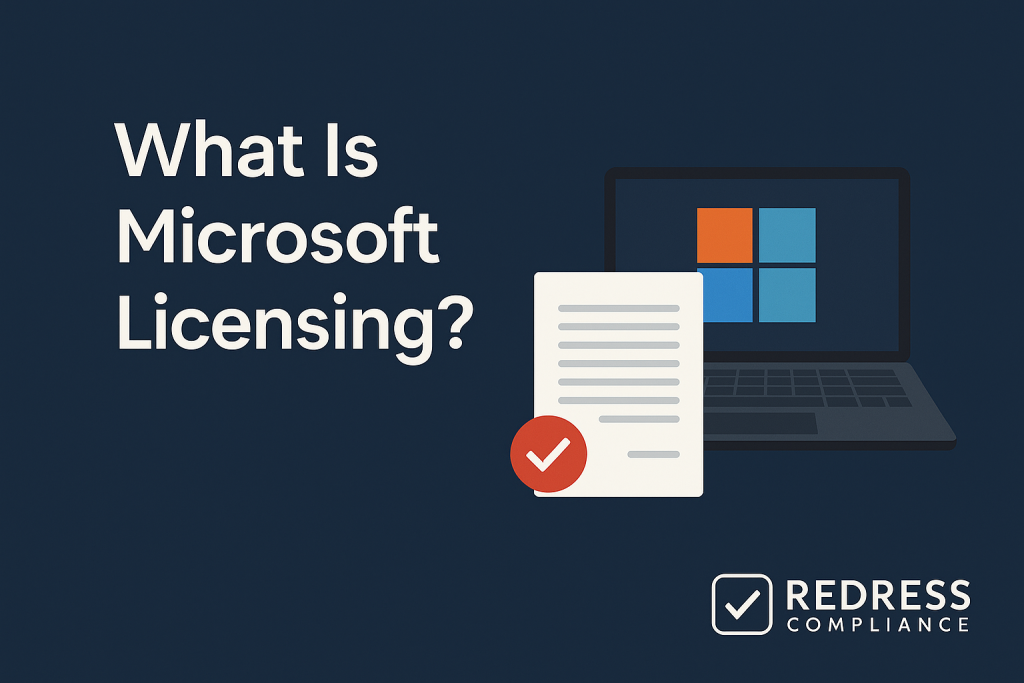
Introduction – Why Microsoft Licensing Is Complicated but Crucial
Microsoft’s licensing system underpins a huge portion of enterprise IT budgets.
It encompasses everything from traditional on-premises software to modern cloud services, featuring a range of license types and agreements.
This complexity is by design – Microsoft offers a vast array of products and several ways to buy them, each with its own rules.
For enterprise IT and procurement leaders, understanding Microsoft licensing is crucial. The way you license Microsoft products can significantly impact costs, compliance, and flexibility.
A misstep in licensing can lead to expensive shelfware (licenses you paid for but never use) or compliance risks if you misunderstand the fine print.
This guide, written in plain business language by a Microsoft licensing expert, explains the key concepts, common programs, and potential pitfalls.
By the end, you’ll have a solid foundation to approach Microsoft licensing decisions with more confidence.
Core Concepts of Microsoft Licensing
User-Based vs. Device-Based Licensing
Microsoft licenses are often tied either to users or to devices. In a user-based model, each user needs a license but can use the software on multiple devices.
For example, a Microsoft 365 E3 user license lets one employee install Office apps on their work PC, laptop, tablet, and so on.
This model suits modern workplaces where individuals use multiple devices. In contrast, device-based licensing requires a license for each device (regardless of how many people use it).
This can make sense in environments such as a shared kiosk or a manufacturing PC used across multiple shifts.
For instance, Windows 10/11 has traditionally been licensed per device. Knowing which model applies is key: user licenses offer flexibility for multi-device users, while device licenses can be cost-effective for shared device scenarios.
Perpetual vs. Subscription Licenses
Microsoft offers both perpetual licenses and subscription licenses. A perpetual license is bought once and lets you use the software indefinitely (forever) on a specific version.
This was the classic model for software like Office 2019 or a Windows Server license – you pay upfront and own the rights to that version.
However, it doesn’t automatically include upgrades; once a new version comes out, you’d need to purchase that separately (unless you have Software Assurance, discussed shortly).
On the other hand, a subscription license is more like renting the software – you pay a monthly or annual fee, and you’re entitled to use the software as long as payments continue. Cloud services like Microsoft 365 (Office 365) and Azure are subscription-based by nature.
The subscription model ensures you always have access to the latest version and cloud features, but if you stop paying, you lose the rights.
In short, perpetual vs. subscription is traditional vs. cloud-first: perpetual licenses suit stable on-premises needs with one-time costs, while subscriptions align with cloud services and ongoing updates.
Client Access Licenses (CALs) in Plain English
A Client Access License (CAL) is a peculiar concept in Microsoft’s world, often confusing to newcomers. Simply put, a CAL is a license that grants a user or a device the right to access a server software.
It’s not a piece of software by itself – it’s a legal permission.
For example, if your company runs a Windows Server or a SQL Server database on-premises, each user or device that connects to that server may need a CAL (unless you licensed the server in a way that includes those rights).
There are User CALs (license per person who accesses the server, regardless of device) and Device CALs (license per device that accesses, regardless of how many users share it).
Organizations choose one or the other based on what’s cheaper or easier to manage (e.g., user CALs are better if employees use multiple devices; device CALs can be better if you have fewer devices than users, like shift workers sharing PCs). CALs apply to many Microsoft server products (Windows Server, Exchange, SharePoint, etc.) unless you opt for alternative licensing like per-core models.
The key takeaway: buying a server product often isn’t enough – you must also ensure all users/devices accessing it are licensed via CALs or equivalent. This often catches teams off guard, so always check if a server product you buy requires CALs.
Read about the history of Microsoft licensing.
The Role of Software Assurance
Software Assurance (SA) is an add-on program that comes with many Microsoft licenses (and is included by default in certain agreements like Enterprise Agreements). Think of Software Assurance as a bundle of benefits for an extra fee (often 25% of the license price annually for servers, for example).
The most notable benefit is upgrade rights – if you have SA on a product, you can upgrade to new versions released during your coverage period without buying a new license.
This is crucial for servers and perpetual Office licenses, ensuring you’re always entitled to the latest version. However, SA offers more than upgrades: it can include training vouchers, extended support, the option to spread payments over the year, and other benefits.
For instance, SA on Windows or Office might allow home-use rights (employees can use Office at home) or license mobility (the right to move licenses to the cloud/Azure). In essence, Software Assurance is Microsoft’s software maintenance program.
Its value depends on your needs – if you plan to upgrade frequently, use Microsoft’s training or support, or leverage cloud flexibility, SA can be worth it. In a cloud subscription world, many of these benefits are built in (since subscriptions include updates by default).
But for organizations with perpetual licenses or hybrid setups, understanding SA is important. It can mean the difference between being stuck on an old version versus seamlessly moving to the new one, and it can add cost, so it should be factored into your licensing strategy.
Microsoft Licensing Agreements Explained
Microsoft doesn’t only sell licenses product by product; it also offers licensing programs or agreements for organizations. These agreements bundle and manage how you purchase licenses at scale, often with discounts or special terms.
The main ones include the Enterprise Agreement (EA), the newer Microsoft Customer Agreement for Enterprise (MCA-E), the Cloud Solution Provider (CSP) program, and legacy programs like Select Plus or Open Value.
Each of these is suited for different sizes and needs. Let’s break down each:
Enterprise Agreement (EA)
The Enterprise Agreement is Microsoft’s flagship volume licensing program for large organizations. It’s a contractual arrangement typically lasting three years.
In an EA, a company commits to a certain quantity of licenses enterprise-wide (meaning broadly across the whole org) for that term.
In exchange, Microsoft provides volume discounts and added benefits. EA is ideal for enterprises with 500 or more users/devices (in fact, 500 is the usual minimum to qualify). Key features of an EA include: a fixed pricing for the 3-year term (price protection against Microsoft’s annual increases), the ability to add more licenses as you grow via annual “true-ups” (you report any increases in usage each year and pay for them), and inclusion of Software Assurance in all licenses (ensuring upgrade rights and other benefits).
An EA often covers core products like Windows 11 Enterprise, Office/Microsoft 365, and EMS (Enterprise Mobility + Security) for every user – this “enterprise-wide commitment” is actually required for an EA. In short, you agree to cover all eligible users or devices with certain key products.
This all-in commitment can simplify management (everyone is on the same version) and maximize discounts, but it’s a big commitment – you pay for that number of licenses for three years even if your needs drop. EA works best for large, relatively stable organizations that value predictability and have a broad use of Microsoft technology.
It’s less flexible if you need to reduce licenses, but great for planning budgets because costs are locked in for the term.
Also, note that Microsoft often provides additional discounts or incentives in EAs, and at renewal time, you can negotiate terms.
As of 2025, Microsoft is nudging some mid-sized customers away from EAs toward its newer models, but EAs remain common for big enterprises seeking the best per-unit pricing and a comprehensive deal.
Microsoft Customer Agreement (MCA-E)
The Microsoft Customer Agreement for Enterprise (MCA-E) is Microsoft’s newer purchasing program, particularly focused on cloud services.
Unlike the EA, the MCA is flexible and evergreen – it doesn’t have a fixed 3-year term. It’s essentially a modern, digital agreement where you can buy Azure services and other subscriptions on a pay-as-you-go or consumption basis.
Think of MCA as Microsoft’s answer to companies that want cloud-first flexibility without a long commitment. Under an MCA-E, you can consume Azure resources and be billed monthly for what you use, similar to how you would with a credit card on Azure’s website, but under an enterprise contract.
Starting around 2023–2025, Microsoft began expanding MCA-E to cover not just Azure but also Microsoft 365 and other cloud subscriptions for customers in certain regions. This program is expected to eventually replace the traditional EA for many customers because it simplifies the paperwork (it’s a click-through digital agreement) and allows direct purchasing from Microsoft.
Key points about MCA-E: It has no minimum purchase requirements and no fixed term; you simply pay for the services you use, with the ability to adjust up or down as needed. It offers flexible billing (monthly, and you can often align billing with your budget needs).
However, it might not have the deep discounts or custom pricing that an EA negotiation could achieve for a very large commitment – pricing is often based on standard cloud rates (though an Azure consumption commitment can cover large Azure spend for discounts).
MCA-E is great for cloud-first organizations or those who value agility – for example, tech companies or evolving businesses that don’t want to predict their 3-year license needs.
Also, one thing to note: under an MCA, traditional on-prem licenses with Software Assurance (like a perpetual Windows/SQL Server) are not usually offered.
It’s really geared toward cloud subscriptions. So, if you need a mix of on-premises and cloud solutions and want a single agreement, MCA might fall short.
But if you’re mostly cloud or want the latest purchasing approach, MCA-E is an attractive, highly flexible model.
Cloud Solution Provider (CSP)
The Cloud Solution Provider (CSP) program is another way to purchase Microsoft licenses, primarily used by small and mid-sized businesses, as well as enterprises that seek flexibility and a partner-managed approach. Under CSP, you purchase licenses through a Microsoft partner (a reseller) rather than directly from Microsoft.
CSP has become very popular for its month-to-month flexibility: you can increase or decrease license counts every month for many subscriptions (especially since the introduction of the New Commerce Experience in CSP). Annual terms are also available, but you still have more flexibility than an EA.
For example, if you have 100 employees in January and only 90 in July, you could potentially reduce your subscription count accordingly in CSP (subject to any annual subscription commitments you might have made for a discount).
CSP is suitable for organizations that want to start small or have unpredictable needs, as well as for those who value the assistance of a partner to manage their licensing.
Many startups or smaller companies use CSP to get Microsoft 365, Azure credits, Dynamics 365 licenses, etc., because there’s no huge upfront commitment – you pay per month, often via the partner’s portal.
CSP can also serve enterprises with specific needs, such as a department that wants to experiment with something outside of the main EA or for purchasing certain products not included in the EA.
CSP is very flexible in terms of scaling up and down, and it’s billed regularly (monthly or annually). The trade-off is that the per-license cost in CSP can be slightly higher than an EA’s deeply discounted rate, since EA gives volume discounts for a large commitment.
Also, CSP agreements are typically year-to-year or month-to-month; there’s no concept of a fixed multi-year lock on pricing (though once you secure a price on an annual CSP subscription, it’s locked for that term).
In summary, CSP is well-suited for hybrid or cost-sensitive enterprises that want to pay as they go and potentially mix on-premises and cloud solutions via a partner.
It’s often the go-to for organizations under 500 seats, but even larger companies might use CSP for its agility in certain cases.
Select Plus and Open Value (Legacy Programs)
Select Plus and Open Value are legacy volume licensing programs that are still available, primarily for specific customer sizes and scenarios.
However, Microsoft has been steering customers toward newer models over time. Open Value (and its variant Open Value Subscription) is commonly used by small to mid-sized businesses (generally 5 to 500 users).
It’s a three-year agreement like an EA, but tailored for smaller organizations. Open Value allows spreading payments annually and can include Software Assurance.
It doesn’t require enterprise-wide commitment on every product, though if you choose “Company-wide” Open Value, you get better pricing by covering all PCs with certain products.
Select Plus was historically a program for somewhat larger organizations that wanted to buy licenses as needed (no company-wide requirement) with discounts, but without the rigidity of an EA. Select Plus had no expiration date (evergreen), allowing you to place orders whenever needed and track points for volume discounts.
Microsoft retired Select Plus for commercial customers several years ago in favor of the newer MPSA (Microsoft Products & Services Agreement) and now MCA; however, some government or academic customers still use it.
In general, think of Open Value as the SMB-friendly licensing agreement (more flexibility, smaller scope) and Select/MPSA as a legacy flexible volume licensing scheme for those who don’t want a full EA.
While legacy, they’re still relevant for smaller businesses or specialized cases – for example, a company with 200 users might use Open Value to standardize on Office and Windows with Software Assurance.
These programs sit between buying ad-hoc retail licenses and the massive Enterprise Agreement. They offer moderate flexibility and a 3-year term (for Open Value), but with less complexity than an EA.
Table: Comparing Microsoft Licensing Agreements
| Licensing Agreement | Typical Term | Flexibility | Best Fit |
|---|---|---|---|
| Enterprise Agreement (EA) | 3 years (fixed) | Low – fixed commitment, true-ups annually | Large enterprises with predictable needs |
| Microsoft Customer Agreement (MCA-E) | No fixed term (ongoing) | High – pay-as-you-go, adjust as needed | Cloud-first organizations wanting agility |
| Cloud Solution Provider (CSP) | Monthly or Annual subscriptions | High – can scale licenses with needs | Hybrid or cost-sensitive businesses of any size |
| Select Plus / Open Value | 3 years (Open Value) or evergreen (Select) | Moderate – some commitment but smaller scope | Legacy program users or smaller businesses |
(The table above summarizes the major agreement types. “Flexibility” refers to your ability to change license quantities or services during the term. An EA locks you in for 3 years but guarantees price stability; CSP and MCA offer much more flexibility but operate closer to pay-as-you-go pricing.)
Licensing by Microsoft Product Families
Microsoft’s product portfolio is broad, and each product family has its own licensing quirks.
Here’s a look at how licensing works in some of the major product areas and what to watch out for:
Microsoft 365 (Office 365) – E3 vs E5 vs F3
Microsoft 365 (often still referred to as Office 365 for its core productivity apps) is licensed per user, typically as a bundle of services. The main enterprise plans are F3, E3, and E5 (F = Frontline, E = Enterprise).
An E3 license includes the core Office apps (Word, Excel, etc.), email (Exchange Online), Teams, SharePoint, OneDrive, and some baseline security and device management (like basic Intune and Azure AD Premium P1).
E5 is the top-tier plan, which includes everything in E3, plus advanced security features (Azure AD Premium P2, Microsoft Defender, etc.), advanced compliance tools, Power BI Pro, and sometimes phone system/Teams Voice capabilities.
E5 is roughly 50% more costly than E3, and it’s meant for organizations that need those top-level security, analytics, or voice features. F3 is designed for “frontline” or first-line workers – think retail staff, factory workers, etc., who might not need full-fledged desktops.
F3 is cheaper; it includes web and mobile versions of Office (often no desktop Office apps), a smaller mailbox, limited OneDrive storage, and lighter management features. It’s great for large populations of staff who only occasionally use a computer.
Common pitfalls:
One pitfall is over-licensing – e.g., buying E5 for all users when perhaps only your IT team or a subset requires the E5 extras, while others could be on E3. Microsoft allows mixing and matching licenses, so you can optimize costs by giving E3 to most and E5 only to power users.
Another pitfall is not realizing F3’s limitations. Some companies try to save money with F3 licenses but later find that those users actually needed features that are only in E3 (like full Office desktop apps or larger mailboxes).
It’s important to match each user’s role with the right license tier. Also, keep in mind the myriad add-ons: for instance, you can purchase an “E5 Security” add-on for an E3 user to get the security features without full E5.
Navigating these options can be complex, but it also means flexibility – you don’t always have to go straight to E5 if you just need one piece of it.
Windows Server & SQL Server – Per-Core and Virtualization
For companies running their own servers or using cloud VMs, Windows Server and SQL Server licensing is a crucial (and sometimes confusing) area. Modern versions of Windows Server and SQL Server (particularly the Standard and Datacenter editions) use per-core licensing.
That means instead of buying per-server or per-CPU licenses, you license the number of CPU cores in the machine (with some minimums, like at least 8 cores per processor, 16 cores per server for Windows Server).
For example, if you have a 2-CPU server with 16 cores total, you’d buy 16-core licenses for Windows Server Standard. SQL Server has a similar per-core model for its Enterprise and Standard (core-based) editions – you count the cores on the server or the cores assigned to a VM if running virtualized.
The benefit of per-core licensing is that you don’t need CALs for users or devices accessing those servers – the core license covers unlimited users (this is helpful for public-facing servers or large user counts).
Virtualization considerations: Windows Server Standard edition allows some virtualization (commonly up to 2 virtual machines per licensed server, as long as all cores are licensed), whereas Datacenter edition, while more expensive, allows unlimited VMs on that host once you license all its cores.
If you heavily virtualize (many VMs on a host), the Datacenter edition can be more cost-effective. SQL Server Enterprise edition similarly allows unlimited virtualization if you license all cores on the host and have Software Assurance, which lets you then run any number of SQL VMs. Without SA, you license per VM or per core in each VM.
These rules can become intricate, but the main idea is that per-core licensing is now the norm for servers. Don’t forget: If you use the alternative model (like Windows Server Standard, which can also be licensed with per-server + CAL instead of per-core), you then must have CALs for each user/device accessing it.
Many enterprises opt for per-core to avoid tracking CALs, especially for externally accessed systems. Finally, Software Assurance on server licenses can grant useful perks, such as the right to move workloads to Azure (via Azure Hybrid Benefit) or to upgrade to new releases (like Windows Server 2022 to 2025, etc.) without requiring new purchases.
Always factor in your virtualization strategy and growth plans when choosing the number of licenses and edition to purchase for servers.
Azure – Pay-As-You-Go vs. Reserved Instances
Microsoft Azure is a vast cloud platform with its own cost model, which isn’t “licensed” in the traditional sense (no perpetual licenses to buy outright) but rather based on consumption of services. However, understanding Azure’s purchasing options is key to optimizing cost.
The default is Pay-As-You-Go: you use cloud resources (VMs, databases, etc.) and pay per hour or per gigabyte, according to usage, with no long-term commitment. This is very flexible but can be the most expensive per unit.
For organizations with steady workloads, Azure offers Reserved Instances (RI) for services like Virtual Machines, SQL Databases, etc. A Reserved Instance is essentially a one-year or three-year commitment to a specific service configuration (for example, committing to a certain VM type running full-time for 3 years).
In exchange for that upfront commitment, Microsoft provides a significant discount (sometimes 30% or more off the pay-as-you-go rate). This is similar to buying in bulk or prepaying – it’s ideal for stable production workloads that you know will run for a long time.
There is also the concept of Azure Hybrid Benefit, where if you already own Windows Server or SQL Server licenses with Software Assurance, you can use those licenses on Azure VMs and pay a lower rate for the VM (basically not paying for the Windows/SQL license portion in the cloud).
When planning Azure usage, a combination of on-demand and reserved instances often yields the best mix of flexibility and savings.
For instance, you might reserve capacity for your baseline servers and use pay-as-you-go for burst or experimental workloads.
Additionally, enterprise customers can negotiate an Azure consumption commitment (often via an EA or MCA-E) to get overall discounts or credits if they plan to spend a certain large amount on Azure.
In summary, Azure’s “licensing” is about choosing the right purchasing model: pay-as-you-go for agility, reserved capacity for cost efficiency, and leverage existing licenses where possible to reduce cloud costs.
Dynamics 365 & Power Platform – Modular and Suite Licensing
Dynamics 365 is Microsoft’s suite of CRM and ERP business applications (like Sales, Customer Service, Finance, Supply Chain, etc.), and it has a unique licensing approach.
Each Dynamics 365 app (module) can be licensed on a per-user-per-month basis, much like other cloud services. Microsoft often sells these as individual per-app licenses or as part of a plan or suite.
For example, you can license just Dynamics 365 Sales for a user who only needs that, and someone else only Dynamics 365 Customer Service. Microsoft also had “plan” offerings that bundled multiple apps (like an overall Customer Engagement Plan covering Sales, Customer Service, etc.).
In recent licensing, they moved to a concept where you buy one Base license (the main app a user needs) at full price, and then any additional Dynamics apps for that same user can be added at a reduced price as Attach licenses.
This way, if a user needs multiple modules, you’re not paying full price for each module. It’s modular and can be cost-optimized if done right.
The Power Platform (Power Apps, Power Automate, etc.) also has its own licenses, such as Power Apps per app or Power Apps per user plans. Power Apps per app allows a user to access a specific custom app for a lower price, whereas per user allows them to use unlimited apps.
These can be standalone or sometimes are included with certain Dynamics 365 licenses (for instance, a Dynamics license often includes rights to use Power Platform within the context of Dynamics data).
The complexity here is ensuring you don’t overpay: if you have many users that just need one small app, giving each a pricey full license would be overkill – the per-app plans might be better.
Pitfalls to watch: Dynamics 365 has some hidden complexity like “indirect access” rules – e.g., if external systems or unlicensed users indirectly use the system’s data, you might still need licenses or an API gateway license.
Always review Microsoft’s licensing guide for Dynamics to ensure compliance, especially if integrating with other systems. Also, the licensing is frequently updated (new add-ons, capacity licenses for things like storage or AI features, etc.), so keep an eye on those changes.
In general, plan licenses according to each user’s actual role: Microsoft offers so many SKUs that you can often find a combination that fits without paying for what you don’t need – but it takes careful analysis.
Add-Ons and Upsells: Security, Compliance, Copilot, and More
Microsoft’s licensing strategy often includes selling add-on licenses for enhanced functionality in areas like security, compliance, or new AI features. If you have Microsoft 365 E3, for example, you might find that you want some feature that’s only in E5. Instead of upgrading everyone to E5, Microsoft offers an E5 Security add-on (which gives E3 users the security components of E5) or an E5 Compliance add-on, etc.
This modular approach is both an opportunity and a temptation: it allows organizations to fine-tune who gets which premium features, but it also means Microsoft can gradually upsell you. For instance, advanced threat protection, advanced auditing, or phone system features can all be “extra” on top of base licenses.
A very current example (circa 2024–2025) is Microsoft’s introduction of Copilot features – AI-powered assistance across Office apps and other services. Microsoft has positioned Copilot as a separate license (e.g., “Microsoft 365 Copilot” add-on) with its own monthly cost, on top of your existing Office 365 subscriptions. In practice, this means even if you have the highest-end E5 license, you might still need to pay extra for certain new AI features. It’s a clear upsell strategy.
Another area is the comparison between the EMS (Enterprise Mobility + Security) suite and its individual components. Sometimes, organizations purchase EMS E3/E5 or its equivalent, which is itself an add-on to Office plans, to gain capabilities such as Intune and Azure AD Premium.
Key point: Always evaluate if an add-on is truly needed organization-wide or just for specific users. Microsoft will gladly sell you bundles, but if only a subset of users benefit from, say, an advanced compliance feature, you can purchase just the necessary add-on licenses for those people.
Keep track of these because it’s easy to bolt on multiple extras and suddenly find your licensing costs much higher than anticipated. Additionally, each add-on comes with its own terms (some require a base license to be attached to, etc.), so please consult the latest product terms.
Microsoft’s tendency to introduce new product features as separate SKUs means customers should be vigilant – understand what you’re already entitled to with the licenses you have (you might already have some security features, for example) and what genuine gaps need filling via add-ons.
Why Microsoft Licensing Can Be a Trap
Microsoft licensing, while offering flexibility, comes with hidden complexities that can trap the unwary.
Here are some of the major risk areas:
- Hidden complexities in terms: Microsoft’s licensing documents (like the Product Terms and Online Services Terms) contain a lot of fine print. They even change these terms periodically by reference, meaning your agreement might point to an online document for product rules, and Microsoft can update it. This can lead to situations where you thought you were compliant, but a rule changed quietly. Also, concepts like indirect access can be a trap. For example, if a third-party system or external user indirectly touches a Microsoft system (like data stored in Dynamics or SQL), you might still need licenses for those users. Such rules are not obvious upfront.
- Shelfware from over-licensing: Microsoft’s bundles and sales tactics can lead to buying more than you actually deploy. Perhaps you were sold on E5 licenses for everyone to get one specific feature, but then many users never use the majority of E5’s features. Those unused portions are “shelfware” – effectively money spent on shelf-sitting software. Similarly, committing to more Azure consumption or more Windows Server licenses than needed can result in paid-for capacity that isn’t utilized. Over-licensing often happens when companies don’t thoroughly assess needs or trim down after changes.
- True-up risks from unmanaged growth: On the flip side of shelfware is the risk in enterprise agreements of usage growing beyond what you licensed. In an EA, you true-up (reconcile and pay for over-usage) typically at the end of each year of the contract. If your organization spins up a bunch of new VMs or hires more staff using Office 365 without tracking license counts, you could face a very large bill at true-up time. The EA model somewhat works on honor until true-up, so it’s easy to provision services and only later realize how many licenses you’ve added. Unbudgeted growth can blow out your spend. Regular internal tracking is needed to avoid surprises.
- Compliance exposure from misunderstood terms: Microsoft licenses come with specific use rights. If these are misunderstood or ignored, an organization can unknowingly be out of compliance. A classic example is virtualization rules – e.g., moving Windows licenses between servers frequently (which is not allowed without SA’s license mobility, typically only every 90 days otherwise). Or using a single Office license on a terminal server for multiple users (which actually requires special licenses). There have also been high-profile cases around indirect access (particularly in products like SAP or Dynamics integration scenarios) where companies got hit with license fees because they didn’t realize every user indirectly accessing data needed a license. Microsoft conducts audits (often through third-party firms), and if compliance gaps are found, the penalties and back pay can be significant. Thus, not having a clear understanding of the rules poses a legal and financial risk.
In short, the trap is that Microsoft licensing seems straightforward when summarized by salespeople, but the devil is in the details.
Always read the fine print or consult a licensing specialist when in doubt, and build internal processes to monitor license usage and compliance continuously.
Cost Management & Optimization Basics
Managing Microsoft licensing costs is an ongoing task. Here are some foundational practices to keep costs in check and avoid nasty surprises:
- Identify “shelfware” and eliminate waste: Do a periodic audit of what licenses you’re paying for versus what’s actually being used. Commonly, companies find they have dozens or hundreds of unused Microsoft 365 licenses assigned to ex-employees, or they have provisioned services that nobody is using. Cancel or downgrade those to save money. For instance, if you have 100 E5 licenses but only 80 active users, reduce that count (if under a flexible program) or plan to adjust at renewal.
- Downgrade unused capabilities: Similar to the above, but specifically look at license levels. If certain users have an E5 license but do not use any of the E5-exclusive features (advanced analytics, phone system, advanced security), consider downgrading them to E3 or a mix of E3 + add-ons as needed. Or if you’re in Azure, paying for a certain performance tier of service that you never fully utilize, scale it down. Microsoft often upsells higher tiers that sound good, but you should align costs with actual usage.
- Run quarterly usage and compliance checks: Don’t wait until a true-up or renewal to assess usage. Every quarter (or even monthly), have your IT asset management team run reports: How many Azure resources are running, and are they within expected budget? Are all users who have a license actually using the service (e.g., logins to M365)? Are there any new deployments (like a new SQL Server instance) that might require licenses you haven’t accounted for? Regular check-ins help catch issues early, whether it’s over-provisioning or under-licensing.
- Plan for growth and negotiate protections: If you know your organization is growing or planning a big project (like a new Dynamics 365 rollout), factor that into your licensing strategy before it happens. It’s often better to negotiate pricing for anticipated growth at the outset of an EA or contract. For example, you expect to add 200 users next year, so negotiate to include them at the same discount or cap the price increase. Microsoft sales reps love to hear about growth because they can sell more – use that as leverage to get a concession (like locking today’s price for those future users).
- Balance flexibility vs. predictability: Consider whether a flexible model (like CSP or MCA with monthly adjustments) or a locked-in model (EA with fixed annual payments) suits each part of your business. You might use a mix: keep core long-term needs in an EA for the best price, but use CSP for pilot projects or fluctuating teams. If your industry is volatile or seasonal, flexibility can prevent overpaying during slow periods. If your organization values budget certainty and can commit, an EA’s predictability might yield better discounts. There’s no one-size-fits-all – the key is that you can mix models to optimize both cost and flexibility.
Beginner-to-Advanced Best Practices
Whether you’re new to Microsoft licensing or a seasoned pro, these best practices range from basic to more advanced strategies to get the most out of your agreements:
- Always baseline current usage before renewals or big purchases: Before signing a new contract or adding a bunch of licenses, take a detailed inventory of what you have and what you actually use. For example, before renewing your Enterprise Agreement, know exactly how many of each license are in use, which features are utilized, and which are shelfware. This prevents “grossing up” a renewal with unnecessary licenses. Essentially, go into negotiations armed with data on your real needs.
- Align your licensing with your IT roadmap: Your licensing strategy should align with your technology direction. If the company is moving aggressively to the cloud, maybe don’t sign a huge three-year commitment for lots of on-premises licenses – or vice versa. Plan license needs in parallel with projects, as adopting Teams telephony, deploying a new dev/test environment, or scaling down a data center all have license implications. Additionally, coordinate with finance and management: if the business strategy is to reduce capital expenditure and adopt an OpEx (operational expense) approach, cloud subscriptions (which are OpEx) may be favored. The idea is to avoid a scenario where IT purchases a large number of licenses that the business strategy renders obsolete a year later.
- Treat renewals as a chance for a fresh negotiation, not an automatic renewal: Microsoft and its resellers will often approach a renewal as if it’s a given you’ll just sign on for another term. However, savvy organizations use each renewal as an opportunity to renegotiate terms and pricing – just like you would for a new deal. By the end of a 3-year EA, for instance, your needs might have changed a lot. Don’t just “rubber-stamp” the old agreement. Engage early (6-12 months before expiry), solicit competing quotes or at least strategize, and consider which parts of the agreement you might drop or need to add. Microsoft might offer a discount to keep a certain product in the renewal if they sense you might remove it. Also, suppose you’re considering alternative providers for some services (like moving some workloads to AWS or Google). In that case, renewal time is when you have leverage to ask Microsoft for better pricing to stay.
- Understand the true-up process and cap your exposure: If you’re in an EA or similar agreement with annual true-ups, make sure you thoroughly understand how to count usage and when to report it. Keep track of growth during the year rather than scrambling just before the anniversary. Some companies negotiate a cap on price increases or a cap on how much a true-up can cost (through added discounts after a certain threshold) – explore if that’s possible in your case. If you had unexpected growth that you didn’t budget, talk to Microsoft early; sometimes they can find ways to mitigate the shock (like restructuring mid-term, though that’s not always easy). The main point is, don’t let true-ups catch you off guard, and try to negotiate any safeguards during the initial contract if you foresee rapid growth.
- Use alternative vendors as leverage (wisely): Microsoft wants to be your primary IT solution provider, so they care about competition. If you have options – say, considering Google Workspace instead of Office 365 for a segment, or AWS for some cloud workloads – it’s not a bad idea to let Microsoft’s team know that you’re evaluating those. This has to be done tactfully and credibly (idle threats won’t work), but showing that you have a Plan B can sometimes prompt Microsoft to offer better discounts or terms to keep your business. For example, maybe you hint that if Microsoft can’t come down on Azure pricing, you have an AWS agreement on the table that looks favorable – Microsoft might respond with a concession in Azure credit. The key is to genuinely be willing to diversify if needed, and use that as a negotiation chip to get the best deal from each. Just ensure that using multiple vendors doesn’t negate volume discounts (sometimes consolidating does yield a better price, so weigh the pros and cons).
FAQs
What is Microsoft licensing in simple terms?
Microsoft licensing is basically Microsoft’s system for granting permissions to use its software and services. In simple terms, when a company “buys Microsoft licenses,” it’s buying the legal right for its users or devices to run Microsoft software (like Windows, Office, or use cloud services like Microsoft 365 and Azure).
It’s how Microsoft monetizes its products while giving businesses flexibility in how they pay (like one-time purchases or subscriptions). So, Microsoft licensing covers everything from a single Office app license to enterprise-wide agreements – all of it is about paying for the right to use Microsoft’s technology under certain rules.
Which Microsoft agreement is best for my company?
It depends mainly on your organization’s size, how you use technology, and your preference for commitment vs. flexibility.
If you are a large enterprise (500+ employees) with a fairly predictable need for Microsoft software, a traditional Enterprise Agreement (EA) might be best – it locks in pricing. It provides discounts for a three-year commitment, covering the whole company.
If your company is cloud-focused or growing/changing fast, the newer Microsoft Customer Agreement (MCA) could be a fit, since it’s very flexible (no long-term, pay only for what you use).
For smaller or mid-sized companies that want flexibility, going through a Cloud Solution Provider (CSP) partner is often ideal – you can start and adjust licenses as needed, with help from a reseller.
Meanwhile, if you’re an SMB (under 300-500 seats), programs like Open Value might work for a 3-year manageable commitment without the big-enterprise overhead.
In summary, there’s no one “best” for everyone; large stable organizations lean toward EA, cloud-first or rapidly changing organizations lean toward MCA or CSP, and small to mid-size businesses often choose CSP or Open Value.
It’s wise to evaluate the trade-offs – do you value a lower unit price in exchange for a commitment (EA), or do you need month-to-month freedom even if it costs a bit more (CSP/MCA)? Many enterprises actually use a mix to cover different needs.
What’s the difference between EA and CSP?
The Enterprise Agreement (EA) and the Cloud Solution Provider (CSP) program are two distinct ways to buy Microsoft licenses. The most significant difference lies in commitment and flexibility.
An EA is a direct agreement with Microsoft for a fixed term (usually 3 years) where you commit to a quantity of licenses for your whole organization. You generally get better pricing per license, and you pay annually (or upfront) for that fixed quantity (with adjustments at yearly true-ups if you grow).
It’s great for predictable, organization-wide use and comes with perks like Software Assurance included. In contrast, CSP is buying through a reseller partner, often on a subscription basis.
CSP typically allows you to add or remove licenses every month (though annual plans exist, too, under CSP’s newer commerce model). There’s no long-term contract directly with Microsoft; you have an agreement with the CSP partner, which can be more flexible.
CSP is usually pay-as-you-go, so if you reduce users, your cost goes down (whereas in an EA, if you reduce users, you generally still pay for the original commitment until renewal). Additionally, CSP can be more beneficial for integrating various Microsoft cloud services and even some perpetual licenses in one place for a smaller organization.
Think of EA as “locked-in, negotiated deal, best price, but inflexible for 3 years” and CSP as “on-demand, change anytime, retail-ish price, through a middleman but very flexible.”
Larger companies often use EA for core licensing and might use CSP for certain smaller needs or pilot projects. Smaller companies almost exclusively use CSP or similar because they can’t meet EA minimums or don’t want that commitment.
Why is Software Assurance important?
Software Assurance (SA) is important because it can add a lot of value to your Microsoft investment. It’s essentially an insurance that your software purchase stays useful and supported over time.
The most important benefit is the right to new version upgrades: if you bought, say, a Windows Server 2019 license with SA, you can upgrade to Windows Server 2022 or whatever the latest release is without buying a new license.
This protects you from software obsolescence. SA also often comes with technical support benefits (like a certain number of support incidents or 24×7 support for servers), training vouchers to train your staff on Microsoft technologies, and home-use rights for certain Office products (so employees can use Office at home, which can improve adoption and skills).
Another key feature is license mobility – if you have SA on certain server products, you can move those licenses into the cloud (Azure or even AWS) without paying again, which is great for hybrid cloud scenarios.
Essentially, SA is Microsoft’s bundle of “extras” that ensure you get ongoing value: updates, support, flexibility in deployment, and some exclusive tools (for instance, some advanced virtualization rights or the Microsoft Desktop Optimization Pack for Windows are available through SA).
However, SA costs money (it’s typically a percentage add-on annually for perpetual licenses, and automatically included in subscription licenses by default).
It’s important if your strategy includes regular upgrades or cloud moves, or if you need that added support. If you never plan to upgrade or those benefits don’t matter, some organizations opt not to renew SA on certain products to save costs.
But for most enterprises, SA is part and parcel of a good licensing strategy – especially in an EA, you get it by default, so it’s about leveraging those benefits.
What are the biggest risks in Microsoft licensing?
The biggest risks often come from non-compliance and overspending.
On the compliance side, a major risk is not fully understanding Microsoft’s rules – this can lead to an audit finding that you’ve been using more software than you’re licensed for or using it in unapproved ways.
That can result in hefty back-charges or penalties. Examples include: using software in ways that violate license terms (like using Office Home edition in a business, or one license across multiple users via remote desktop), or the infamous “indirect access” scenario where, say, a system pulls data from your licensed Dynamics 365 and serves it to users who aren’t licensed – Microsoft might require those users to have licenses too.
Another risk is complacency at renewal – if you just renew what you have without checking, you might keep paying for things you don’t need (or miss a chance to get a better deal). On the cost side, a big risk is over-committing – signing up for a 3-year EA for far more licenses or Azure spend than you actually need can waste budget (and it’s hard to reduce an EA mid-term).
Conversely, under-licensing (trying to save money by not buying enough licenses) can blow up later with even bigger costs in an audit. Another risk area is not keeping up with changes: Microsoft frequently changes product names, bundling, or adds new features – if you don’t stay informed, you might miss that you have entitlements you could use (wasting money on third-party tools that Microsoft now includes, for example) or you might fail to adjust your licensing to remain compliant with new rules.
In summary, the risks boil down to financial waste (spending too much on unnecessary or unused licenses) and compliance pitfalls (incurring legal liability for not having the right licenses).
Both can be mitigated by proactive management – regular reviews, seeking expert advice when unclear, and treating licensing as a continuous part of IT governance rather than a once-every-few-years procurement chore.
