The Role of Licensing in Microsoft Products (2025)
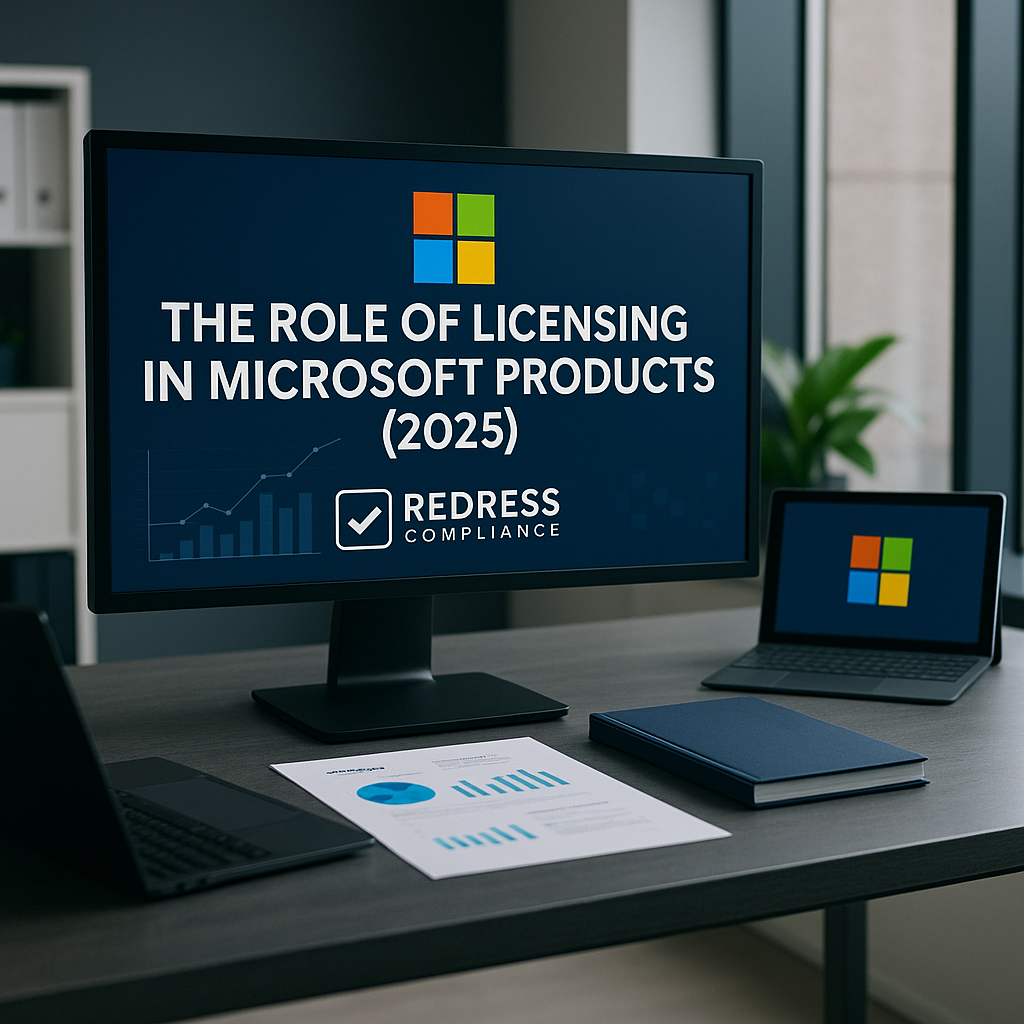
Introduction – Why Licensing is the Backbone of Microsoft Products
Licensing is the backbone of Microsoft’s entire product ecosystem. It defines how much you pay, what features you can use, and whether you’re compliant with terms.
Every Microsoft product – from Office apps to cloud services – has licensing built into its design. For enterprises, understanding these rules isn’t just bureaucracy; it’s essential to avoid overspending on unused services and to stay clear of compliance audits.
In short, licensing dictates cost, usage rights, and flexibility, making it a strategic consideration rather than an afterthought.
Licensing in Microsoft 365
Microsoft 365 (M365) is licensed primarily on a per-user subscription model, with plans like F3 (Frontline), E3 (Enterprise), and E5 (Enterprise with full features). Each tier bundles a set of capabilities: E3 covers core productivity and baseline security, while E5 layers on advanced security, compliance, analytics, and voice features.
Add-ons also play a big role – certain features (advanced security packages, compliance tools, or the new AI-powered Copilot) are available only as extra licenses or as part of the highest tiers. This means if an organization wants those cutting-edge features, they often must either upgrade to E5 or purchase an add-on on top of E3.
The impact is a balancing act. Companies need to adopt the tools that empower their users, but buying the top-tier E5 for everyone can lead to over-licensing.
It’s common to see “shelfware” – licenses paid for but not actively used. For example, one department might not utilize the telephony or advanced analytics features that come with E5, resulting in a portion of that license’s value being wasted.
Smart enterprises mix and match M365 licenses (assigning E5 only to users who truly need the extras, others on E3 or F3) to optimize costs. The key is continuous monitoring: ensure you’re not paying for premium features that sit idle, and adjust license levels as needs change.
Licensing in Azure
Azure’s licensing model is fundamentally consumption-based – you pay for what you use. This sounds straightforward, but in practice, some options have a significant impact on cost and flexibility.
Organizations can choose pay-as-you-go (no upfront commitment, billed purely on usage) or committed spend models. Through an Enterprise Agreement or a Microsoft Customer Agreement, a company might commit to spend a certain amount on Azure over one or three years in exchange for discounted rates.
Additionally, Azure offers Reserved Instances (and Savings Plans) where you commit to specific resources or a fixed hourly spend for a term in return for lower pricing.
Reserved capacity can save money on steady workloads (up to 50-70% off versus on-demand rates), but it also locks you in – if you overestimate needs, you end up paying for unused capacity.
Licensing channels also matter. Large enterprises often consume Azure under an Enterprise Agreement (EA) or the newer MCA-E (Microsoft Customer Agreement for Enterprise). In contrast, others use the CSP (Cloud Solution Provider) program via a reseller.
Each has different flexibilities: an EA typically involves an upfront commitment (with less flexibility but predictable budgets), whereas CSP and MCA allow for more agile monthly adjustments. The enterprise impact comes from managing these commitments. Overcommitment equals wasted budget.
For instance, if you committed to $1 million of Azure over a year and only used $800k, that remaining $200k is essentially money lost. Likewise, reserving more virtual machines than you end up needing results in paid-but-idle resources.
To avoid this, companies must carefully forecast Azure usage and continuously optimize (turning off unused VMs, rightsizing services, and revisiting reserved capacity) so that their spend aligns closely with actual needs.
Azure’s licensing puts the onus on the customer to actively manage consumption; otherwise, it’s easy to overspend in the cloud.
For further insights, read Microsoft Licensing Terminology.
Licensing in Windows Server & SQL Server
Microsoft’s traditional server products, such as Windows Server and SQL Server, come with their own complex licensing rules, which remain a common source of compliance risk.
Both are generally licensed on a per-core basis – for example, you must purchase licenses for all processor cores in the server (often sold in two-packs, with a minimum of 8 or 16 cores per server, depending on edition). On top of that, Client Access Licenses (CALs) often still apply.
This means if you have users or devices accessing a Windows Server environment, you need separate CALs for those users/devices (unless all usage is via certain internet-facing scenarios or covered by software subscriptions).
SQL Server offers a per-core licensing model (for most enterprise deployments) and an alternative server+CAL model for Standard Edition in some cases. However, many organizations opt for per-core licensing to cover all users.
Virtualization and hybrid cloud rights add another layer of complexity. With Windows Server, the edition matters: Datacenter Edition allows unlimited virtual machines on a properly licensed host (great for heavily virtualized environments). In contrast, Standard Edition allows a limited number of VMs per license set.
To legally move VMs between hosts or to Azure (using Azure Hybrid Benefit), you must follow specific rules – often requiring active Software Assurance or subscription licenses that confer “mobility” rights.
SQL Server licensing in virtualized or cloud scenarios also has special rules (e.g., you can license by virtual cores or use Azure Hybrid Benefit to re-use licenses in the cloud). Hybrid use rights can save money (reusing on-prem licenses in Azure, for example), but only if you’ve purchased the right entitlements and maintain compliance.
The impact for enterprises is significant compliance risk and potential audit exposure. The licensing terms are multi-layered, and if a company misinterprets them – say, running extra SQL Server instances in VMs without proper licensing, or allowing more users on a Windows Server than they have CALs for – they could be out of compliance. Microsoft and its auditors often scrutinize these server products because the penalties of a shortfall can be steep.
An audit that finds undeclared Windows/SQL deployments can result in a hefty, unbudgeted true-up bill. In practice, to stay safe, organizations need a solid inventory of their server deployments (both on-premises and in the cloud), an understanding of how virtualization affects license counts, and diligence in purchasing the correct licenses (and Software Assurance when needed for mobility).
It’s a complex dance: get it wrong and you pay twice (once for the unused or mis-bought licenses, and again in penalties), but get it right and you can optimize costs by using exactly what you need.
Licensing in Dynamics 365 & Power Platform
Dynamics 365 (Microsoft’s suite of CRM and ERP applications) and the Power Platform (Power BI, Power Apps, Power Automate, etc.) use modular, mix-and-match licensing models that can quickly sprawl if not carefully managed. In Dynamics 365, licenses are often per user per app module.
For example, if one user needs the Sales app and another needs the Finance app, you purchase licenses for each app accordingly. Microsoft also offers an “attach” licensing concept: if a user has a base license for one Dynamics 365 app, they can get additional apps for a reduced price as attach licenses.
This modular approach is flexible in theory – you only pay for the specific business applications each user needs – but in practice, it’s easy to end up stacking many modules for power users. A salesperson might end up also needing Customer Service or Marketing modules; a finance user might also need Supply Chain or HR. As you “attach” more components, the total cost per user climbs.
The Power Platform has its own licensing wrinkles. Power BI is typically per user (Pro license) or per capacity (Premium). Power Apps can be licensed per user (with the ability to run multiple apps) or per app (licenses tied to a specific app for a user). Power Automate (formerly known as Microsoft Flow) has free limits, but advanced capabilities or high volumes require paid plans or additional capacity.
Additionally, these platforms often require extra capacity add-ons for features such as AI Builder credits, additional data storage, or higher API call limits as usage grows. It’s a usage-driven model: the more you build and use these tools, the more licensing you might need to buy in terms of capacity.
The enterprise impact is that costs can grow faster than expected if the licensing mix isn’t optimized.
License sprawl is a real risk – you might discover that one team bought extra Power BI Premium capacity while another is assigning Pro licenses to everyone, or that your Dynamics 365 environment has a bunch of unused module licenses assigned to ex-employees or casual users.
Without careful tracking, you pay for many separate pieces (each app or capacity) that, in aggregate, might become quite expensive. To control this, organizations should regularly review who actually uses which Dynamics modules or Power Platform services.
Some strategies include: using cheaper “Team Member” licenses for light-touch Dynamics users, reclaiming unused Power BI Pro licenses, consolidating underused Power Apps into fewer licenses or plans, and so on.
The modular licensing is powerful but demands active management; otherwise, an enthusiastic adoption of these tools can lead to a tangle of licenses and mounting subscription costs.
Licensing in Emerging Tools (Copilot, Security, AI Add-Ons)
In the past couple of years, Microsoft has been integrating AI and advanced features into its product lines – but these often come with licensing strings attached. A prime example is Microsoft 365 Copilot, the new AI assistant for Office apps.
Copilot isn’t part of the standard M365 subscription; it’s an add-on license (approximately $30 per user/month) and requires that the user already has an appropriate base license like M365 E3 or E5.
In other words, only customers on relatively premium plans even qualify to buy Copilot, and then it’s an extra fee on top. This is emblematic of a broader trend: AI features and other “premium” capabilities are tied to higher-tier licenses or sold as add-ons.
Security and compliance add-ons follow a similar pattern. For instance, advanced threat protection, e-discovery, or insider risk management features are often only in the E5 tier or require an add-on license (if you’re on E3, you might add “E5 Security” or “E5 Compliance” packages). Microsoft’s strategy is clear – bundle the hot new features with their top offerings to drive customers toward higher subscriptions.
The impact is that enterprises might feel pressure to pay more for what become essential features. Suppose a new AI-driven tool significantly boosts productivity, or a new security feature is deemed crucial to protect the business. In that case, suddenly, those are not available in the lower-cost licenses you already own.
It can force a decision: do we upgrade a chunk of our users to E5 because we really need that one feature? Do we budget for an expensive add-on across hundreds or thousands of employees? Microsoft’s licensing approach often pushes customers into higher tiers by bundling.
As a result, organizations should approach emerging tools with a strategic mindset – evaluating them in pilots, quantifying the benefits, and deploying them to targeted groups that will derive value from them. That way, you invest in these add-ons pragmatically rather than feeling coerced into an all-or-nothing upsell.
Also, don’t hesitate to ask Microsoft if certain features can be purchased a la carte or if there are volume discounts for add-ons; sometimes, if a feature is critical but you only need it for a subset of users, there may be flexibility (or at least you can negotiate in your enterprise agreement).
The bottom line is, be aware that Microsoft uses licensing to monetize innovation, and plan accordingly so you’re not caught off guard by new fees attached to must-have features.
Why Licensing Shapes Enterprise Strategy
Microsoft licensing isn’t just a procurement concern – it actively shapes an enterprise’s IT strategy in several key areas:
- Cost (TCO Driver): Licensing is often the single biggest line item in an IT budget when it comes to software. The choices you make (E3 vs E5, how much Azure to commit to, how many Dynamics modules to deploy) directly drive your total cost of ownership. If you choose an expensive licensing model without a matching business need, you’ll overspend. Conversely, optimizing licenses to actual usage can save millions. Thus, CIOs and CFOs pay close attention to licensing as a cost lever; it determines how much value you get per dollar and whether there’s budget for other initiatives or it’s all tied up in license fees.
- Flexibility & Scalability: Your licensing model sets bounds on how flexibly you can scale or adopt new technologies. For example, suppose you’re locked in a three-year EA with fixed quantities. In that case, you can’t easily drop licenses if your company shrinks, nor can you pivot to a different product without carrying the unused licenses. On the other hand, more flexible licensing (like cloud subscriptions via CSP/MCA or month-to-month licenses) can let you scale down or shift resources quickly. However, flexibility often comes at a premium (monthly terms cost more than annual, for instance). When planning an enterprise architecture or new deployment, you have to factor in licensing’s effect on agility: Will the licensing let you expand users or capacity on demand? Can you experiment with a new Microsoft service without committing thousands of dollars upfront? Enterprises that align licensing with their growth and change patterns will have an easier time executing their strategy. Those that don’t may find themselves either paying for unused capacity or scrambling during a true-up because they grew faster than expected.
- Compliance & Risk Management: Licensing rules carry legal weight – misuse or misunderstanding can create serious compliance issues. For instance, using a product in a way not covered by its license (like allowing external users on an internal-license SharePoint, or using Windows Server licenses in an unauthorized cloud environment) is technically a violation. Microsoft regularly conducts audits, especially on enterprise customers, to ensure compliance. If you’ve treated licensing casually, these audits can uncover shortfalls that result in hefty back-bills or penalties. Even aside from formal audits, being out of compliance might mean you lack support or legal rights if something goes wrong. Therefore, an enterprise’s risk management strategy must include licensing compliance. It’s much like regulatory compliance – you need policies and internal reviews to ensure you’re following the terms. Part of the strategy also involves maintaining documentation – knowing what you have purchased and deployed – to defend yourself in audits. In summary, good license compliance practices protect you from surprise costs and negotiation disadvantages.
- Negotiation & Vendor Leverage: How you approach Microsoft licensing can give you leverage in negotiations – or expose you to vendor pressure. Microsoft’s sales teams and account reps are keenly focused on licensing because it’s their revenue engine. They will push certain models (like all-in cloud bundles, E5 upgrades, or Azure commits) that benefit Microsoft’s revenue goals. If you understand the licensing landscape, you can turn this to your advantage. For example, the prospect of moving more workloads to Azure but under a more customer-friendly agreement can be a bargaining chip at renewal. Or signaling that you might downgrade from E5 to E3 for a portion of users can spur Microsoft to offer concessions to keep you on E5. The structure of a licensing deal (enterprise agreement vs CSP, which products you bundle together, etc.) can be negotiated for discounts and terms if you know where Microsoft is flexible. On the flip side, if you ignore licensing strategy, you might end up signing whatever is put in front of you, potentially agreeing to unfavorable terms or missing out on custom discounts. In essence, licensing strategy and negotiation strategy are intertwined – being informed about your true usage needs and Microsoft’s licensing mechanics gives you the upper hand to craft a deal that aligns with your interests, not just the vendor’s.
Due to these factors, licensing considerations should be incorporated into enterprise IT strategy discussions from the outset. It’s not just “what technology do we need?” but also “under what licensing model will we acquire and use it so that we maximize value and minimize risk?”
Product Families vs Licensing Models
Below is a high-level summary of how different Microsoft product families are typically licensed, and what that means for an enterprise:
| Microsoft Product Family | Licensing Model | Enterprise Impact |
|---|---|---|
| Microsoft 365 | Per-user subscription (F3, E3, E5 plans) | Major cost driver; risk of shelfware if over-assigned. Need to balance tier per user to avoid paying for unused features. |
| Azure | Consumption-based (pay-as-you-go) or commit-based (e.g. reserved instances, spend agreements) | Highly flexible but requires active management. Overcommitment or idle resources translate to wasted budget. |
| Windows Server / SQL Server | Per-core licensing (plus CAL requirements in many cases for user/device access) | Complex compliance landscape; mistakes can lead to audit exposure. Virtualization rights and hybrid use add to complexity. |
| Dynamics 365 | Per app or per user module licensing (with attach add-ons) | Very granular and modular. Easy to accumulate many licenses; costs can escalate quickly if modules stack up for users. |
| Power Platform | Combination of per-user plans and capacity-based licenses (for Power BI, Power Apps, etc.) | Usage-driven costs. Scaling up solutions can suddenly require more spend on capacity add-ons or higher tiers. Needs monitoring to prevent unchecked growth. |
| Copilot & AI Add-Ons | Separate add-on licenses tied to premium base subscriptions | New high-value features only available at extra cost. Bundling pressures upgrades to more expensive tiers; budget impact if adopted widely. |
(Table: Microsoft product families and their predominant licensing models, with the resulting impact on enterprise usage and costs.)
FAQs
Q: Why does licensing matter so much?
A: Licensing affects everything – it controls costs, capabilities, and compliance. If you ignore licensing, you might overpay for software you don’t use, or accidentally use it in ways you haven’t paid for (which can lead to penalties). Essentially, it’s how Microsoft monetizes its products, so to manage IT spend and avoid legal issues, you have to pay close attention to license terms and usage.
Q: Which products are hardest to license?
A: Some of the most challenging are products with complex or evolving models. Dynamics 365 can be tricky because of its many modules and add-ons – it’s not always clear what combination is most cost-effective. Traditional server products, such as Windows Server and SQL Server, are also challenging due to per-core licensing rules, CALs, and virtualization rights. Additionally, new AI and security offerings (like Copilot or advanced Microsoft 365 features) confuse many people because they break the usual licensing mold and come as pricey add-ons. In general, the more components and special conditions, the harder a product is to license correctly.
Q: Do all products require Software Assurance?
A: No – not all Microsoft products use Software Assurance (SA), and in many cases it’s optional. Software Assurance is a support and benefits add-on (often included in Enterprise Agreements by default) that provides things like free version upgrades, training vouchers, and license mobility for servers. On-premises software (Windows, SQL, Office perpetual) often uses SA to allow upgrades or cloud use. However, cloud services like Microsoft 365 or Azure don’t have a separate SA – their subscription inherently includes updates and features as long as you pay. So, whether you need SA depends on what you’re buying: if it’s a perpetual license or server product and you want the extra benefits or future upgrades, SA is useful (and sometimes required for certain rights). If it’s a subscription service, SA is usually not applicable because those benefits are built in or handled via the subscription model.
Q: Why are AI tools like Copilot tied to licensing?
A: Microsoft ties new AI tools to licensing for both technical and commercial reasons. From a vendor perspective, AI features like Copilot require a lot of backend cloud resources (processing your data with large AI models), which costs Microsoft money – so they’re not going to include that for free in a basic license. More cynically, Microsoft knows these features are highly attractive, so bundling them as add-ons or in top-tier plans drives more revenue. It’s a classic upsell strategy: if you want the cutting-edge capabilities, you often have to be on a premium plan and pay an extra fee. This approach also helps Microsoft justify the value of its pricier licenses (like E5) by stuffing them with the latest innovations. For customers, it means AI tools come at a premium, so you have to evaluate if the productivity gains from something like Copilot outweigh the significant licensing cost.
Q: How can we reduce licensing costs?
A: Start with data and diligence. Regularly audit your license usage to find shelfware – identify licenses that aren’t being used or users who could be on cheaper plans. Right-size your licenses by matching users to the appropriate level (not everyone needs an E5 or a Dynamics full license). Take advantage of flexible licensing programs: for instance, use monthly subscriptions for temporary staff instead of annual commitments, or leverage Azure’s auto-scaling and turn off resources to avoid unnecessary charges. Negotiation is key as well – when renewal time comes, go in with a plan: highlight unused services you might drop, get quotes for alternative licensing models, and don’t be afraid to push Microsoft or your reseller for discounts or concessions (especially if you’ve been buying more or adopting new Microsoft products). Also, consider whether you truly need certain add-ons – sometimes third-party solutions or simply not using a “shiny new” feature is more cost-effective. In short, treat license management as an ongoing practice: monitor quarterly, reclaim and reassign licenses when people leave or projects end, and continually educate your team on the licensing implications of deploying new tech.
Five Expert Recommendations
Finally, based on our experience in Microsoft licensing, here are five expert recommendations to help enterprises stay in control:
- Treat licensing as a strategic, not just administrative, matter. Include licensing considerations in your IT planning and governance. Decisions about rolling out a new Microsoft tool or cloud service should involve licensing impact analysis. When licensing is seen as a strategic component, you’re more likely to optimize costs and avoid surprises, rather than just processing orders after decisions are made.
- Segment your users and workloads. One size does not fit all when it comes to licenses. Analyze your user base – who truly needs the full E5 suite or Power BI Premium, and who can do their job with a lighter (and cheaper) option? Similarly, differentiate between mission-critical workloads that justify long-term commitments (e.g., reserving Azure resources) versus experimental or seasonal workloads where pay-as-you-go makes more sense. By segmenting and tailoring licenses to actual needs, you avoid overpaying for capabilities that certain groups don’t use.
- Monitor usage and spend regularly. Don’t set and forget your licenses. At least quarterly, review your license assignments and cloud consumption. Look for inactive users with assigned licenses or Azure services running at low utilization. This proactive approach lets you catch shelfware early and make adjustments (like downgrading a user’s license or turning off a virtual machine) before it racks up months of unnecessary fees. Modern admin portals and third-party tools can help automate these insights – use them to keep a tight alignment between what you’re paying for and what’s actually used.
- Negotiate with Microsoft at every renewal (and in between). Enterprise Agreements and large cloud contracts typically come up for renewal every 3 years (or yearly for certain subscriptions). These are prime opportunities to secure better terms. Approach negotiations with clear data: know your usage, know where you have leverage (maybe you’re considering moving some workload to AWS or dropping a product – let Microsoft know you have options). Also negotiate product-specific terms: for instance, you might ask for a certain number of bonus licenses, or price protections, or the inclusion of a particular add-on at no extra cost. Microsoft often has flexibility, especially if they sense you’re informed and willing to walk away from extras. Even mid-term, if your business conditions change (like a big downsize or new initiative), talk to Microsoft or your partner – they sometimes accommodate changes or provide some relief rather than risk you abandoning their product. The key is not to accept the status quo pricing; always seek value improvements tailored to your usage.
- Push back on bundling and high-tier upsells. Microsoft will almost always try to bundle more into your agreement – whether it’s moving you from E3 to E5, or selling you an “Azure consumption commitment” beyond what you need, or tacking on a security suite. Be politely skeptical of these “bundle is better” narratives. Evaluate each component on its own merits if a bundle includes three things you need and 2 you don’t, see if you can purchase those three individually for less, or negotiate to swap out something. Don’t let the fear of missing out drive you into a more expensive tier for one feature – explore if that feature can be bought separately or if there’s a third-party alternative. By pushing back and being selective, you maintain control over your IT environment and budget, instead of waking up in a year realizing you paid for a Cadillac when a sedan would have sufficed. In essence, empower your team to challenge Microsoft’s proposals and make them justify how each element delivers value to your organization. This mindset keeps the vendor in check and ensures your licensing aligns with actual business value, not just vendor strategy.
By following these recommendations, enterprises can turn Microsoft’s complex licensing from a source of frustration into a manageable, even leverageable, aspect of their IT strategy. Remember, Microsoft’s products are powerful, but the license is the key that unlocks them – hold the keys wisely.
