Microsoft Enterprise Agreement
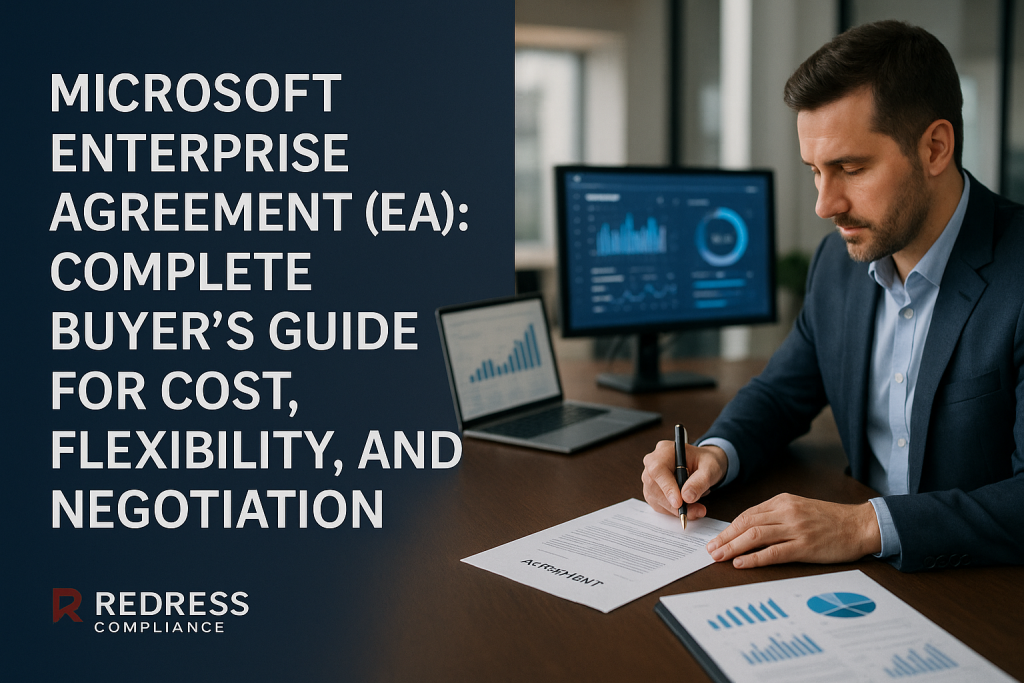
Introduction — Why the EA Still Matters (and Costs More Than You Think)
The Microsoft Enterprise Agreement (EA) is Microsoft’s flagship volume licensing program for large enterprises. It’s a 3-year contract that promises predictable pricing and enterprise-wide coverage of Microsoft software.
In theory, that means budget stability and simplified license management. However, “predictable” can also mean inflexible. Once you commit, you’re locked in for three years – even if your needs change.
Many organizations end up overspending on unused licenses or premium bundles they don’t truly need, all because the EA’s rigid structure encourages over-commitment.
So why does the EA still matter? For one, Microsoft heavily promotes it to any organization with 500 or more users (and especially those with well over a thousand).
It remains the go-to option for volume licensing if you want all your Microsoft software under one umbrella agreement. But buyers must go in with eyes open.
This guide will demystify how the EA works, who it really suits, and how to negotiate smarter at renewal time to control costs and reduce risk.
We’ll also compare Microsoft Enterprise Agreement alternatives like CSP and others, so you can decide if the EA is truly your best option or if a more flexible route might serve you better.
What the Microsoft EA Covers
A Microsoft Enterprise Agreement is structured to cover all the core Microsoft products across your entire organization.
Key elements it typically includes are:
- Enterprise-wide Products: You commit to license certain core products for every “qualified” user or device in your company. Traditional examples are Windows Enterprise OS upgrades, Office (now part of Microsoft 365 suites), and Core or Enterprise CAL suites (client access licenses for Windows Server, Exchange, etc.). In modern EAs, this often means a Microsoft 365 bundle (like Office apps, Windows OS, and EMS security suite) for all users. These “enterprise products” must be purchased for everyone – you can’t pick and choose users to exclude, which ensures standardization but can lead to paying for some users who use little or none of the product.
- Additional Products: In addition to the enterprise-wide components, you can add other Microsoft products in the quantities you need. These could include tools such as Project, Visio, developer tools (Visual Studio), or individual server licenses (such as SQL Server). Additional products don’t require organization-wide coverage – you can license 50 Visio users or 200 SQL Server licenses as needed. They ride on the EA’s terms and often benefit from the volume pricing of your agreement.
- Licensing Models: The EA isn’t one-size-fits-all in licensing metric – it supports per-user subscriptions (common for cloud services like Microsoft 365 or Dynamics 365), per-device licensing (for Windows OS upgrades or certain on-premises apps), and even per-core licensing (for server products like SQL Server). In an EA, you can mix cloud subscriptions and perpetual licenses under one deal. Notably, you can also include Azure cloud services in your EA by making an upfront monetary commitment for Azure spend (more on that in the pricing section).
- Software Assurance (SA): Every license in an EA comes with Software Assurance. SA is essentially an upgrade and support package: it gives you rights to new versions during the term, access to support and training benefits, and perks like license mobility (the ability to bring licenses to the cloud or switch devices). SA is baked into EA pricing – you pay for it whether you plan to use those benefits or not. The upside is your users are always entitled to the latest version, and you get some added value; the downside is this adds to the cost, so if you wouldn’t have paid for upgrades or support separately, you’re now paying for them via SA.
- Enterprise Products vs. Additional Products: It’s important to understand this distinction. Enterprise Products (such as the base Office/Microsoft 365 suite, Windows OS, EMS, or CAL suites) form the foundation of the EA. They must be acquired for all users or devices that meet the qualification criteria (for example, all employees using a PC). Additional Products are optional extras (such as server software, specialty tools, or extra services) that you can purchase in any quantity. This two-tier structure allows an EA to cover your entire org for the basics, while still letting you tailor other software needs without a blanket commitment on those extras.
In short, the EA is all about broad coverage: you agree to standardize on key Microsoft technologies company-wide, in exchange for volume pricing and a simplified, all-in-one agreement.
Next, we’ll look at how Microsoft EA pricing works and what that “volume pricing” really means.
More insights, Microsoft Open License: What It Was, What Replaced It, and How to Migrate Without Overpaying.
How EA Pricing Works
When it comes to Microsoft EA pricing, the mechanics can seem opaque, but they boil down to a few core levers. Microsoft uses tiered pricing levels and specific rules to determine what you pay.
Here’s a breakdown of the key pricing factors in an EA, and how they impact you as a customer:
- Volume Tiers (Levels A–D): Microsoft traditionally offered built-in discounts based on the size of your organization. Level A (starting at 500 seats) has the least discount, and levels B, C, and D offer progressively larger discounts (with Level D for 15,000+ seats being the deepest cut). The more users or devices you commit, the better your price per license. Buyer benefit: bigger companies get lower per-user costs. Watch out: if you’re just over a tier threshold (e.g., 2,500 users), you might be able to negotiate a Level B price even if you technically fall in Level A – don’t be afraid to push for the next tier’s discount if you’re close. Also note, Microsoft has been evolving its pricing. In recent times, volume-based discounts for cloud services are shrinking – smaller customers may no longer see much price difference, meaning you’ll need to negotiate more actively.
- Enterprise-wide Standardization: Because you must cover all qualified users/devices with the chosen enterprise products, you’re buying in bulk by default. Buyer benefit: you simplify compliance (no one is using Office without a license if everyone is licensed), and you maximize your volume discount by purchasing for everyone. Watch out: the “all-in” requirement can lead to shelfware – licenses for users who don’t actually need the product. For example, you might have to license all employees for Microsoft 365 E3, even if 10% of them barely use those apps. This is where cost overruns happen, so carefully choose which product you standardize on.
- True-Up Model (Annual Adjustments): The EA uses a true-up system. You don’t need to constantly buy licenses every time someone new joins. Instead, you report increases in usage once per year (at the agreement anniversary) and pay for any additional licenses then. Buyer benefit: flexibility to grow – you can add users or software deployments throughout the year and only settle up annually, which is simpler administratively and defers costs slightly. Watch out: the EA is generally “add-only” during the term. You can true-up (add more) but not true-down (remove licenses) until the end of the 3-year term. If your user count drops or you bought too many licenses, you’re still paying for the higher number all year. (The only exception is if you signed an Enterprise Subscription Agreement (EAS) variant – that subscription model lets you reduce counts at the yearly anniversary, but with a trade-off that you don’t own any licenses outright. More on EA vs EAS below.)
- 3-Year Price Lock: When you sign an EA, the prices for your initial order are locked in for the full 3-year term. This means even if Microsoft raises prices generally, your price per license stays the same throughout. Buyer benefit: budget predictability and protection from price hikes – you know your costs for the term. Watch out: the price lock applies to the products you initially licensed. If you add new product types later that weren’t in your original EA, those might come at the current rates. Also, if Microsoft’s list prices drop (rare, but possible for certain cloud services in competitive situations), you wouldn’t automatically get a reduction – the lock is a ceiling, not necessarily a floor.
- Perpetual vs Subscription (EA vs EAS): A standard EA is a perpetual licensing agreement – after the 3 years, you own the perpetual licenses for any on-premises software outright (with rights to the version you locked in). The alternative, “Enterprise Agreement Subscription (EAS),” is a subscription-based EA where you don’t retain licenses at the end. Buyer benefit: With an EAS (subscription EA), your upfront costs are lower and you have a bit more flexibility – you can decrease license counts at the annual true-up if your usage drops, something a perpetual EA doesn’t allow. With a standard EA (perpetual), you pay more up front but retain ownership, which can be valuable for long-term usage of on-prem software. Watch out: In an EAS, since you don’t own licenses, if you decide to stop the agreement, you lose rights to the software (unless you pay a hefty buy-out fee). And while EAS allows annual reductions, you still must maintain minimums, and any reduction can only happen on the agreement anniversary, not anytime. Choosing between EA and EAS comes down to whether you prefer flexibility or ownership – and be sure to negotiate terms that fit your strategy (for example, some organizations use EAS to allow a potential downsizing at renewal, others stick to EA for the perpetual asset value).
To summarize these factors at a glance, here’s a quick table of EA Pricing Mechanics:
| Lever | How It Works | Buyer Benefit | Watch-Outs |
|---|---|---|---|
| Volume Tiers (A–D) | Discount level based on quantity (500+, 2400+, 6000+, etc.) – higher tier = lower unit price. | Lower prices for larger deployments. | Smaller orgs get modest discounts; tiers are blunt (negotiate if near a threshold). |
| Enterprise-Wide Coverage | Must license all qualified users/devices for core products (e.g. all users get Office/M365). | Simplifies compliance; maximizes volume discount through bulk purchase. | Paying for users who may not need the product (shelfware); less flexibility for exceptions. |
| Annual True-Ups | Once per year, report and pay for any increases in licenses. No reductions allowed mid-term (except in subscription variant). | Easy to add as you grow without constant POs; postpone spend to anniversary. | Can’t remove or reduce commitments until end of term (you pay even if headcount drops). |
| 3-Year Price Lock | Initial per-license prices are fixed for the 3-year duration of EA. | Protects against price increases; aids multi-year budgeting. | No automatic price decrease if market prices fall; new products added later use current pricing. |
| EA vs EAS (Subscription) | Standard EA = buy & own perpetual licenses (with SA). EAS = subscribe annually, no perpetual rights (option to buy out). | EAS: lower upfront cost and can true-down at anniversaries. EA: you own the software after term. | EAS: no ownership, must renew or lose rights; EA: higher cost commitment and no reductions during term. |
As you can see, the EA’s pricing model rewards scale and consistency, but it can penalize you if you overestimate your needs. Understanding these levers enables you to exploit the buyer benefits and guard against the pitfalls.
Next, let’s identify what types of companies get the most value from an EA versus who might be better off with a different approach.
More insights, Microsoft Select Plus Licensing: What It Was, Who Used It, and How to Transition Today
Who the EA Is Best Suited For
The Enterprise Agreement is not a one-size-fits-all solution, but it excels for certain types of organizations.
Generally, an EA makes sense if you fit this profile:
- Large Scale (500+ seats, ideally 2,400+): Microsoft’s EA is literally designed for enterprises. The minimum requirement to sign up is 500 users or devices. The real sweet spot, however, is around 2,400 seats and above – that’s where the bigger discount tiers kick in. If you have thousands of employees and devices, an EA can yield significant savings compared to buying piecemeal. Smaller organizations (under 500 can’t even qualify, and under ~2,000 may not see much discount) might find the EA’s benefits don’t justify the cost. Those companies often look at other licensing programs (we’ll cover alternatives shortly).
- Global or Multi-Site Organizations: If you operate across multiple regions or subsidiaries, an EA provides a unified contract and consistent terms worldwide. You don’t have to juggle separate licensing agreements in different countries; the EA covers your whole enterprise under one umbrella. This consistency is great for compliance – everyone is on the same page (and same software versions), no matter where they are.
- Standardized Tech Stack: Companies that have (or want) a standardized Microsoft environment benefit most. If you’re committed to Windows on every desktop, Office 365 for email and productivity, and other Microsoft platforms across the board, the EA will cover all that efficiently. It’s less ideal for organizations that only use a few Microsoft products or mix many vendors (they might not hit the breadth to need an EA).
- Mix of On-Premises and Cloud Needs: Enterprises still running significant on-prem software (Windows, Office, SQL Server, etc.) and investing in cloud services (Azure, Microsoft 365) get value because the EA can bundle both under one deal. For example, you might use the EA to license Windows and Office for all users and also commit to a certain Azure spend. If you’re purely cloud and very agile, some newer agreements might be attractive, but if you have a foot in both worlds, EA covers that hybrid usage with the benefits of Software Assurance, bridging the two.
- Stable or Predictable Growth in Workforce: The EA is best when your user count is relatively stable or steadily growing. A predictable workforce size means you won’t be stuck paying for large numbers of unused licenses. If you know you’ll add X number of employees each year, the true-up process works smoothly. On the other hand, if your headcount fluctuates wildly or might shrink, the EA can become cost-inefficient (since you can’t reduce licenses mid-term if people leave). In cases of uncertain growth, some organizations still choose an EA but might opt for the subscription version (EAS) to allow annual adjustments, or they might stay away from EA entirely in favor of pay-as-you-go models.
In essence, the Microsoft EA is best for big, geographically dispersed companies with a standard Microsoft-centric IT strategy and steady growth patterns.
Those organizations can leverage the EA’s discounts and coverage to their full advantage. But what if that’s not you? Let’s examine scenarios where an EA might not be the ideal fit and what other options exist.
EA vs Alternatives — When It’s Not the Best Fit
The Enterprise Agreement may be Microsoft’s crown jewel for large enterprises, but it’s not always the optimal choice.
In fact, Microsoft offers other licensing models that can better serve the needs of smaller organizations or those with more flexible requirements.
Here’s how the EA stacks up against common Microsoft Enterprise Agreement alternatives and when you might consider those instead:
- Cloud Solution Provider (CSP): This is a program where you buy licenses through a Microsoft partner on a subscription basis. CSP is highly flexible – you can increase or decrease license counts month-to-month with no long-term contract. It’s great for organizations that need agility (for example, businesses with seasonal staffing or startups growing unpredictably). There’s no 500-user minimum; even a 50-person company could use CSP. The trade-off? You often pay a bit more per license (partners may add a margin, and Microsoft has introduced a ~20% premium for month-to-month versus annual subscriptions in CSP). Also, support and billing are handled by the partner. When CSP beats EA: If you’re under the EA size threshold, or you value flexibility over upfront discounts – say you anticipate downsizing or need to frequently reassign licenses – CSP might be better. For instance, a 300-user company or even a 1,000-user firm with volatile user counts might choose CSP for the freedom it offers, accepting a slightly higher unit cost in exchange.
- Microsoft Customer Agreement (MCA): The MCA is an evergreen agreement (no fixed term) directly with Microsoft, primarily designed for cloud services procurement. It’s often associated with Azure consumption (“pay as you go” Azure plan) and Microsoft 365 subscriptions without a 3-year EA. Under an MCA, you don’t have a formal renewal every 3 years – you just keep buying what you need, and you can stop or change services as required. No minimum seats or spend required. It’s “cloud-first”: ideal if your company is heavily cloud-focused and doesn’t want the complexity of a traditional EA. When MCA beats EA: If you don’t need to buy on-premises licenses in bulk and your main spend is Azure or online services, an MCA can give you more freedom. It’s also useful if you dislike the big negotiation dance every three years – with MCA, you maintain an ongoing relationship. However, note that MCA generally doesn’t include Software Assurance benefits (those are more tied to volume licensing deals like EA/MPSA), and discounts under MCA might be based on committing to certain Azure consumption levels rather than broad product volume. For a cloud-native mid-sized enterprise, MCA provides simplicity and flexibility that an EA might not.
- Microsoft Products and Services Agreement (MPSA): This is a transactional volume licensing program. Think of MPSA as a successor to the old Select/Select Plus agreements. It’s ad-hoc purchasing: no enterprise-wide requirement, no 3-year commitment. You essentially purchase licenses (and optionally SA) as needed and receive volume discounting based on a points system across your purchases. MPSA is ideal for organizations that want to purchase in bulk, but without the “all or nothing” aspect of an EA. For example, if you only need certain software for certain departments and not company-wide, MPSA lets you purchase those without an enterprise enrollment. When MPSA beats EA: If your company isn’t ready to standardize on Microsoft for everything or is under 500 seats, MPSA can be a way to get volume pricing on the products you do need without an EA’s commitments. Also, suppose you have very unpredictable or project-based needs (e.g., you occasionally need 100 licenses of Visual Studio or a SQL Server here and there). In that case, MPSA is characterized by low pressure, no renewal cycle, and continuous purchasing. The downsides: you won’t get the absolute deepest discounts (EA typically still beats MPSA pricing for the same volume), and MPSA doesn’t automatically include Software Assurance unless you add it per purchase.
In summary, EA = highest commitment, potentially best discount; CSP/MCA = high flexibility, pay-as-you-go; MPSA = middle ground for transactional purchasing.
The EA is not the best fit for smaller organizations, those that frequently need to scale licenses down, or those primarily focused on the cloud with no interest in long-term commitments.
Microsoft itself is nudging many customers toward CSP and MCA, especially those below the traditional EA size.
Always evaluate your needs: if an EA’s rigid 3-year deal doesn’t provide commensurate value, consider one of these alternatives or even a mix (some enterprises use an EA for certain products and CSP for others to get the best of both worlds).
Renewal Triggers and Buyer Checklist
If you are already in an EA, the EA renewal is the critical point where you can reset terms, reduce overspend, or even decide to exit the EA model. Microsoft will, of course, push for a smooth renewal (preferably an early commitment from you with minimal discounts).
But savvy buyers treat renewal as a leverage moment. Why? Because until you sign that renewal, Microsoft knows there’s a chance you might walk away – perhaps to a competitor’s services or to a different licensing program like CSP. Use that to your advantage.
Here are a few key things to know about renewal timing and leverage:
- Deadlines drive Microsoft’s behavior: Your EA end-date is a big deal for your Microsoft account team. They have quarterly and annual sales targets. If your renewal is up in, say, June (end of Microsoft’s fiscal year), holding out until close to that date can pressure them to offer better pricing or concessions to get the deal closed. Be aware of Microsoft’s fiscal calendar: year-end (June 30th) and quarter-ends (Mar, Sept, Dec) are when they’re hungriest to book deals.
- Missing the renewal date is dangerous: If you let an EA expire without a new agreement or extension in place, you risk compliance issues and lose all negotiation leverage. Microsoft might allow a brief grace period, but essentially, you’re unlicensed for any subscription services the day after expiration. This scenario forces you into a quick deal under duress – not good for negotiations. So, start early and don’t miss that date.
- Renewal is your chance to right-size: Over a 3-year term, companies change. Renewal is when you can drop products you aren’t using, adjust quantities, or swap to different plans. It’s also the time to revisit the deal structure – maybe moving some workloads to an alternative like CSP if that makes sense. You’re not obligated to renew everything exactly as-is; in fact, you should re-evaluate every component of your current EA for relevance and value.
To make sure you’re prepared, use an EA Renewal Readiness checklist like the following well before your agreement’s end date:
EA Renewal Readiness Checklist:
- ✓ Benchmark peer pricing: Do you know what discount % or special terms companies of similar size are getting from Microsoft? Gather market intelligence – it’s ammunition to counter any mediocre offer. Microsoft EA negotiation is much easier when you have data to say, “We’ve seen others get a better deal, and we expect the same or better.”
- ✓ Eliminate shelfware: Take inventory of all licenses and services in your current EA. Are there components nobody is using (e.g., maybe you licensed a Power BI Pro for every user, but only 100 people actively use it)? Plan to cut those out or reduce quantities at renewal – why pay for another 3 years of something unused?
- ✓ License levels – one size fits all? Examine if all your users need the same level of license. Microsoft often pushes enterprise-wide bundles (like E5 for everyone), but perhaps only certain departments need the full E5 suite, and others could be fine with E3 or a mix of plans. Segmentation can save a lot of money. Prepare a mapping of who actually needs what.
- ✓ Azure usage and forecast: If Azure is part of your deal, analyze your cloud consumption. Did you overcommit and underuse the Azure credit? Or are you growing faster than expected? Use this data to adjust any Azure monetary commitment. Don’t blindly renew the same yearly Azure spend if you haven’t been consuming it fully – that’s like leaving money on the table.
- ✓ Consider alternatives (don’t renew in a vacuum): Even if you expect to stick with EA, price out your environment under CSP or an MCA, or get quotes for comparable Google/AWS services if feasible. Having a Plan B gives you huge leverage. Microsoft will negotiate more seriously if they know you’re willing to change course. It also ensures that renewing the EA is truly the best option, not just a comfortable default.
By checking off these items, you’ll enter renewal discussions as a well-prepared buyer with a clear picture of what you need (and don’t need). This preparation directly feeds into effective negotiation tactics, which we’ll cover next.
Negotiation Tactics for EA Buyers
Negotiating a Microsoft EA can feel like a high-stakes poker game with a very skilled opponent. Microsoft’s sales reps negotiate EAs day in and day out; for you, it’s once every three years. The key is to come prepared and use tactics that shift the leverage back in your favor.
Here are some high-impact negotiation tactics for EA renewals (or new EA contracts):
- Start early and benchmark aggressively: Begin your renewal planning at least 12 months (see the playbook later). Engage third-party advisors or use market data to benchmark what discount rates and concessions companies like yours are getting. Microsoft might initially offer a “standard” discount, but if you can confidently say, “We know a company our size got 25% off – your 15% isn’t enough,” you reframe the discussion. Never reveal your own budget or what you’re prepared to accept; always make Microsoft throw out the first number, then counter with data-backed demands.
- Use timing to your advantage: Plan to finalize your Microsoft EA negotiation at a moment when Microsoft is eager to close the deal. As mentioned, the end of Microsoft’s fiscal year (late June) is golden – reps are scrambling to hit yearly targets. Likewise, calendar year-end can be a busy period where they might dig deeper into their pocket of discounts. By aligning your negotiation timeline with Microsoft’s pressure points, you increase your chances of getting a better offer. Just be careful not to push too late and miss your own deadline – it’s a balance.
- Leverage executive involvement: Money talks, but executive relationships talk, too. If your CIO or CFO has connections or can escalate the conversation to Microsoft executives, use that. A polite but firm note from your C-level to Microsoft’s account management, like, “We need a more competitive proposal or we’ll explore other options,” can work wonders. Microsoft often has internal approval thresholds for discounts – higher-ups can authorize exceptions when an important customer’s retention is at stake. Don’t hesitate to make your importance known (in a factual way, e.g. highlight your total annual spend with Microsoft across all services).
- Break up the bundle mentality: Microsoft will happily sell you the top-tier bundle for everything – it simplifies their sales and increases your spend. But you have options. For instance, instead of buying Microsoft 365 E5 for all users (which is expensive), negotiate a strategy: license most users on E3 (cheaper) and only step up to E5 for specific users who truly need those advanced security/analytics features. Microsoft can accommodate mixing and matching licenses within an EA, but they won’t suggest it upfront. You have to propose it. This way, you’re not overpaying for super-premium licenses for people who don’t benefit from them. Similarly, scrutinize add-ons: maybe you can remove an add-on and purchase it later via CSP for just the subset that needs it.
- Be careful with Azure commits: Azure is often a part of modern EA negotiations. Microsoft might encourage a big Azure commitment (prepaid amount) to give you a better discount or incentive funds. It’s tempting to commit to say $1M of Azure over 3 years if they promise some discount or one-time credits. However, do not over-commit beyond what your own cloud team forecasts as realistic usage. Unused Azure commit is money wasted – you’ll never get it back. Negotiate Azure separately if needed, and consider shorter-term or flexible arrangements for Azure under an MCA or CSP if you’re unsure about usage. You can also negotiate provisions like carrying over unused Azure funds if possible (even though Microsoft’s standard is use-it-or-lose-it annually).
- Secure contract protections in writing: This is crucial. Anything a sales rep verbally assures you (“we’ll give you that pricing later” or “we’ll be flexible if you need to add more users”) must be reflected in the contract or an amendment. Key protections to aim for: a cap on price increases at the next renewal (for example, negotiate that your Year 4 renewal prices won’t jump more than X% from Year 3), and a “consistent discount on additions” clause (if you add more licenses during the term beyond true-ups, they keep the same discount percentage). Also, clarify true-up terms – e.g., if you add mid-year, do you pay pro-rated (usually yes) and at what rate. If you negotiated any special pricing for certain products, ensure it’s documented for all three years. Basically, leave nothing to trust. Microsoft contract language is what counts, not friendly assurances.
Using these tactics, you shift from being a passive price-taker to an active negotiator focused on value for your business. Microsoft’s initial EA quote is rarely the best they can do – it’s just the best they hope you’ll accept.
By applying pressure through timing, data, and a willingness to say “no” to a bad deal, you can often secure significantly better terms.
Common Mistakes to Avoid
Even experienced IT procurement professionals can stumble in the complex EA renewal process.
Here are some common mistakes to watch out for (and avoid at all costs):
- Taking Microsoft’s first offer at face value: Microsoft might present its EA pricing as a take-it-or-leave-it standard, sometimes referencing a “standard discount.” Don’t assume the initial offer is the best you can get. It’s a starting point. A “standard” discount (say 10-15%) is not standard at all – many enterprises get more. Always counteroffer and push back; Microsoft expects it.
- Overcommitting to the highest bundle (E5 everywhere): One-size-fits-all licensing often means overspending. A classic mistake is agreeing to upgrade everyone to an expensive bundle, such as Microsoft 365 E5, because Microsoft highlights its shiny security features. In reality, some employees might never use those extras (Phone System, Power BI Pro, advanced analytics, etc.). If you blanket-license E5 for 100% of users without analysis, you’ll likely pay for a lot of unused capability. It’s usually wiser to stick to a lower level (E3 or even E1/F3 for frontline workers) and selectively upgrade where it truly matters.
- Ignoring unused licenses or services (shelfware): Over a 3-year term, things change – projects get canceled, teams shrink or change tools. If you bought licenses for a project that ended, those licenses might be sitting assigned to no one. Many companies fail to internally audit their license utilization and go into renewal, simply renewing everything they had. This is how shelfware perpetuates. Always identify under-used or zero-used licenses and remove or reduce them at renewal. Don’t pay for what you aren’t using.
- Missing the renewal prep window: Time can slip away, especially in a busy IT environment. Some teams start the renewal conversation only a month or two before the EA expires – that’s far too late to conduct a thorough analysis or consider alternatives. This often leads to a rushed renewal where Microsoft holds the cards (because you have no time to transition). Missing the ideal prep window (at least 6-12 months ahead) is a mistake that weakens your negotiation position and could force you into a subpar deal simply due to time pressure.
- Relying on verbal promises: If a Microsoft rep or partner says, “Don’t worry, we’ll add those extra licenses later at the same discount,” or “We’ll sort out a concession for you next year,” do not accept that verbally. If it’s not in writing in the contract or a signed email/appendix, it doesn’t exist. One common pitfall is believing that Microsoft will “make it right” if something was mis-estimated – e.g., “Sure, commit to 1,000 Azure units now, we can adjust if needed.” Later, that person may be gone or the story changes. Always get important terms and assurances documented. Email confirmations are okay, but formal contract amendments are best.
Avoiding these mistakes will save you a lot of headaches and money. Essentially, stay skeptical, detail-oriented, and proactive. The EA is complex, but most pitfalls are known – and now you know them, too, so you can steer clear.
12-Month Renewal Playbook
Renewing a Microsoft Enterprise Agreement is not a task you tackle in a week or even a month. It’s practically a project of its own, requiring coordination between IT, finance, procurement, and sometimes external advisors. Here’s a timeline-based playbook to manage a renewal over the course of a year. Following this step-by-step approach will ensure you’re thoroughly prepared and maximizing your leverage:
- 12–9 months before renewal: Take inventory and gather data. Start with a full audit of your current EA: what licenses do you have, how many are in use, and what’s the spend by product? Engage your IT asset management or SAM team to pull usage reports (for example, actual active Office 365 users vs. licenses). Meanwhile, begin benchmarking – reach out to peers or consultants to understand what discounts and deal terms companies of your size have gotten recently. Early in this window, also identify if there are any new Microsoft technologies your organization might need in the next 1-2 years (this could influence what you include in the renewal or if you opt for a different licensing program).
- 9–6 months before renewal: Explore scenarios and alternatives. With data in hand, model different licensing scenarios. For instance, what if you dropped product X from the EA and sourced it via CSP instead? What if you reduced everyone to E3 and only added E5 security as an add-on for certain users? Calculate the cost implications. This is also a great time to probe alternative offers: talk to a Cloud Solution Provider partner about a quote for equivalent licenses, or have Microsoft show you what an MCA (customer agreement) would look like for Azure and M365. You can even issue an RFP to your LSP (Licensing Solution Provider) to solicit competitive quotes or value-added services. The idea is not to assume EA renewal is the only path – get concrete comparisons.
- 6–3 months before renewal: Initiate negotiations and escalate as needed. By 6 months out, you should have your game plan: the list of what you need in the new agreement, what you don’t need, and your target discount/pricing. Open discussions with your Microsoft account team (and the reseller, if one is involved). Rather than simply asking “what will it cost to renew as-is?”, present them with your desired scope and let them quote. Then negotiate. At 6 months out, you still have time for back-and-forth. If their offers are not meeting your expectations by around 3-4 months out, escalate – involve your executives to pressure Microsoft’s higher-ups, and remind them (tactfully) that you have alternatives. You may even let the Microsoft team know you’re evaluating a move to CSP or a competitor cloud if the deal isn’t right. This is also the phase to get into the nitty-gritty of contract terms – ensure all those protections (price caps, etc.) are being drafted.
- 3–0 months before renewal: Final decision and paperwork. In the last 3 months, you should be wrapping up negotiations and making a decision. If you’ve negotiated well, by now, Microsoft hopefully has given you a satisfactory offer. Do a final cost reconciliation – compare the final EA offer against the alternative scenarios one last time to be sure it’s the best choice. Once decided, work on the paperwork: have the contract reviewed by legal, and ensure that all negotiated promises are captured. Don’t let the signing go until the very last day – aim to have everything agreed and ready a few weeks before expiration, so that if any last-minute issues arise, you still have time to address them. After signing, internally communicate the new agreement’s specifics to all stakeholders (IT teams, procurement, etc.), and note any obligations (like if you committed to a certain Azure spend or if you have a new true-up process). Then, maybe take a moment to celebrate – you’ve just navigated a major undertaking!
By following this 12-month playbook, you avoid the last-minute scramble and panic that unfortunately many companies experience with EA renewals. Instead, you’ll be confident, informed, and in control of the timeline, which usually translates to a better outcome both in cost and contract terms.
FAQs
Q: Is the EA still worth it for organizations under 2,400 seats?
A: It depends. Microsoft historically allowed companies as small as 500 seats to sign an EA, and that hasn’t changed, but the value proposition has shifted. Under ~2,400 users (which is Microsoft’s Level B pricing threshold), the discounts in an EA are more modest. If you’re, say, an 800-user company, you won’t get the huge volume discounts that a 10,000-user company would – your EA pricing might end up not much better than what you’d pay in a CSP or other program. Additionally, Microsoft is signaling that it prefers smaller customers to use CSP or the Microsoft Customer Agreement; in fact, it is standardizing pricing so that the gap between an EA Level A and other channels is narrowing. So, if you’re under 2,400 seats, definitely evaluate alternatives. An EA can still be “worth it” if you need the enterprise-wide coverage and have a mix of products that make the admin simplicity valuable. But many sub-2,000-seat organizations find that a CSP model (with its flexibility and comparable pricing for cloud services) is a better fit. In short: don’t assume you need an EA just because Microsoft offers it – do the math and consider your growth. The EA’s sweet spot is really with larger enterprises now.
Q: Can we true-down (reduce) licenses mid-term if our user count drops?
A: With a standard EA (perpetual license type), no true-downs are allowed during the 3-year term. If you initially licensed 1,000 users and later have only 900 active, you must, unfortunately, continue paying for 1,000 until the EA expires. The only time you can reduce quantities is at the renewal (start of a new term). The exception is if you signed an Enterprise Agreement Subscription (EAS). In an EAS, you can adjust the number of licenses at each anniversary, potentially decreasing if you’ve downsized. However, even in an EAS, you generally cannot go below the program minimum (500) or below any specific minimums you agreed to for certain products. Think of it this way: an EA locks your baseline for 3 years, and only allows upward adjustments; an EAS gives you a yearly chance to reset your baseline (up or down) in exchange for not owning the licenses. Suppose flexibility to reduce mid-term is a big concern, and you’re on a standard EA. In that case, you might consider switching to EAS or moving some users to a monthly subscription model via CSP to handle fluctuating needs.
Q: What’s a realistic EA discount to expect?
A: This is a bit of a moving target and depends on your deal size and how hard you negotiate. Generally, for on-premises software and legacy products, Microsoft’s EA has tiered discount levels. For example, a Level A (500-seat) might be only a few percent off list price, whereas Level D (15,000+ seats) could be 15% or more off list for many items. For cloud services (Microsoft 365, etc.), Microsoft might have “list” prices but often no one pays those – even a small EA deal might be, say, 5-10% under the online list price. Many mid-to-large enterprises can push for 15-25% off the list prices on major components (sometimes even more if there’s a competitive situation or large Azure commitment bundled in). As a buyer, don’t focus just on the percentage – focus on the total cost and value. But to answer the question: a realistic discount for a moderately sized EA (a couple thousand seats) might be around 15% on average, whereas a very large enterprise could negotiate north of 20%. Also, remember different products have different margins – you might get 30% off one component and 10% off another. Benchmarking is your friend here: find out what similar companies got. And keep an eye on Microsoft’s pricing changes; for instance, with the elimination of some volume discounts in 2025, you may need to negotiate more assertively since Microsoft isn’t automatically giving the old tier discounts on certain products.
Q: Do we still need an EA to get the best deal on Azure?
A: Not necessarily. In the past, many enterprises included Azure in their EA as a way to consolidate all their services and sometimes received a discount through an Azure Monetary Commitment. Under an EA, you’d commit to spend a certain amount on Azure over 3 years, pay that annually upfront (or as part of your EA payments), and in exchange, Microsoft would offer some incentives (like a monetary credit or a discounted rate on certain Azure services, and previously an included Azure support plan). However, Microsoft has introduced the Microsoft Customer Agreement (MCA), which is the modern way to purchase Azure on a pay-as-you-go basis directly, and it often offers the same rates to everyone. In fact, Azure pricing is pretty uniform now across channels (except if you have a legacy contract with a special discount). So you do not need an EA to buy Azure services; you can move to an MCA and still get very competitive pricing, or even use CSP for Azure via a partner if you want a managed experience. That said, if you are a very large Azure consumer, Microsoft might give you a custom deal or discounts regardless of EA or not – those are typically handled via an Azure consumption commitment contract (which could be an amendment to an EA or a separate agreement). For many organizations, it’s worth evaluating an MCA for Azure at renewal: it might simplify things and remove the pressure of a 3-year commitment. And if you keep your EA for other products but take Azure out, Microsoft can still tie the two together in negotiations (they’ll fight to keep your Azure business). In summary, an EA is no longer the only route to good Azure pricing – Microsoft’s cloud-first strategy means they’ll sell you Azure standalone happily. Ensure you negotiate any necessary volume discounts or support benefits with your Microsoft representative separately if you opt for the non-EA route.
Q: What happens if we miss the EA renewal deadline?
A: Missing your EA renewal is something you really want to avoid. If the expiration date passes without a new agreement or extension in place, a few things happen. First, any subscription services under the EA (like Office 365, EMS, or Windows 10/11 Enterprise if licensed as a subscription) could suspend – meaning your users might lose access or you fall out of compliance using them. Microsoft typically provides a grace period of only 30 days (in some cases) to sort things out, but after that, you violate licensing terms. Second, for any perpetual licenses you had with Software Assurance, if you haven’t renewed, you lose the SA benefits (no more upgrades or support) and you’d only have rights to the last version you were entitled to. Third, and importantly, your negotiation leverage goes out the window after the deadline. If you’re still trying to hash out a renewal after expiry, Microsoft knows you desperately need a solution to stay legal – not a good stance to negotiate from. They might even put you on a short-term bridge contract at less favorable terms just to buy time. All told, missing the renewal means rushed decisions, potential service disruption, and likely higher costs. The best practice is to start early (as outlined) and have the new agreement ready to go before the old one lapses. If, for some reason, you can’t make the date, work with Microsoft ahead of time to get a formal extension in writing. But letting an EA silently expire is a recipe for trouble and scrambling under pressure.
Five Expert Recommendations
To wrap up, here are five expert recommendations to get the most out of your Microsoft EA while keeping costs and risks in check:
- Benchmark your EA pricing before every negotiation: Knowledge is power. Always know what discount and terms you should aim for by learning what similar companies are getting. This prevents you from accepting a mediocre deal because you’ll recognize what “good” looks like.
- Segment your users and right-size license levels: Don’t buy everyone the same expensive license if their needs differ. Use a base license (e.g., Microsoft 365 E3) for the majority, and only upgrade to E5 or add-ons for power users who truly need those features. This targeted approach can dramatically reduce costs without harming productivity.
- Commit to Azure (or any cloud spend) based on data, not optimism: If you include Azure in your EA, use your actual usage trends to guide any commitment. It’s better to slightly under-commit and maybe pay a bit extra for overage than to over-commit and pay for unused cloud resources. Microsoft will always encourage bigger commits; stay realistic and consider incremental growth or cloud consumption in more flexible agreements if uncertain.
- Get everything important in writing – and in the contract: Push for contract clauses that protect you, such as caps on future price increases and guaranteed discount levels for additional licenses. If a sales rep agrees to something during talks, ensure it’s included in the final paperwork. Written terms are your safety net if there’s turnover in Microsoft’s account team or corporate policy changes down the road.
- Start your renewal prep 12 months in advance: Time can create leverage. By giving yourself a full year to plan, you can safely evaluate options, engage alternative providers, and negotiate without the clock forcing your hand. This lead time often translates into a better-negotiated outcome and a smooth transition into the new agreement (with no last-minute panic purchases).
By following these recommendations, CIOs, CFOs, IT procurement leads, and licensing managers can approach the Microsoft Enterprise Agreement with a clear strategy. The EA can be a powerful tool to manage costs and access Microsoft technology – but only if you, as the buyer, stay in control of the process and keep your organization’s interests front and center. Negotiated well, an EA should serve your business strategy; negotiated poorly, it mainly serves Microsoft’s. With this guide, you’re equipped to ensure it’s the former. Good luck with your next EA decision or renewal – and remember, the best deal is the one aligned with your needs, not just Microsoft’s sales goals.
Read more about our Microsoft Services.
