Microsoft Licensing for Developers
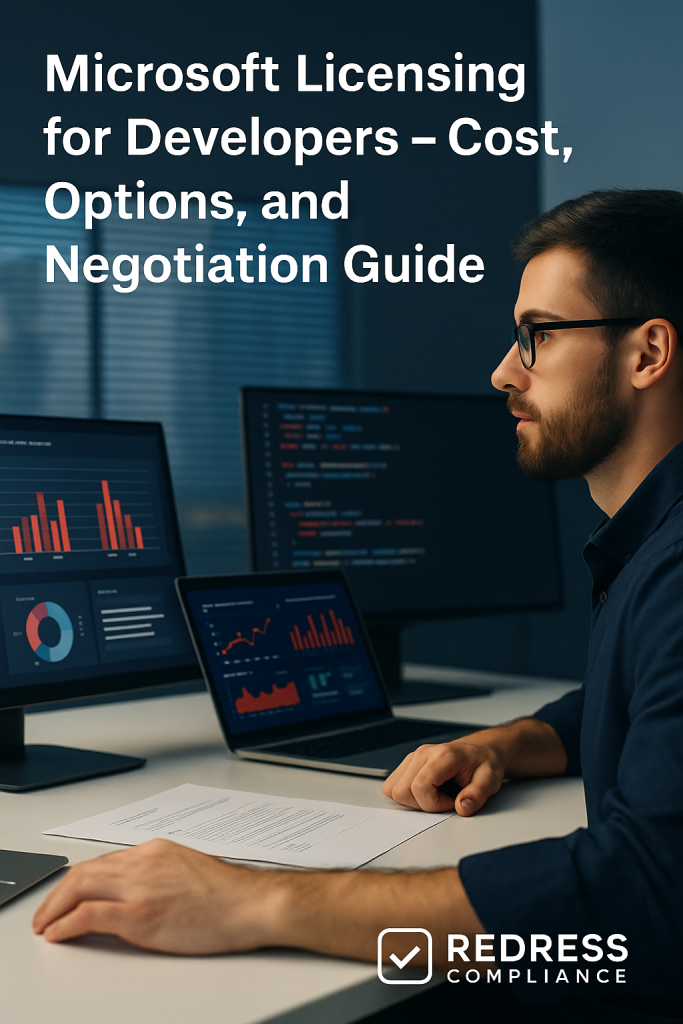
Introduction – Why Developer Licensing Clarity Matters
Microsoft’s developer licensing ecosystem can be complex and fragmented. Organizations often need to juggle Visual Studio subscriptions, GitHub Enterprise plans, and Azure Dev/Test subscriptions – each with its own model and cost structure. Without a clear understanding of these components, companies risk overspending or purchasing misaligned licenses for their development teams.
This guide breaks down the key licensing options for developers, their costs, and practical negotiation tactics to help you optimize spending and avoid surprises.
In an era of tight IT budgets, clarity in developer licensing is not just about compliance – it’s about cost efficiency and getting the most value from Microsoft’s developer tools.
Developer Licensing Components
Microsoft offers several licensing components for software development teams, and understanding how they fit together is crucial:
- Visual Studio Subscriptions: Per-user licenses for the Visual Studio IDE and related benefits. Comes in Professional and Enterprise editions.
- GitHub Plans: GitHub Enterprise (Cloud or Server) for source code collaboration and CI/CD, usually licensed per user. There’s also a lower-tier GitHub Team plan for smaller groups.
- Azure Dev/Test Subscriptions: Special Azure subscriptions with discounted rates for non-production workloads. These provide Azure services (VMs, databases, etc.) at reduced cost for development and testing purposes, with usage restrictions.
- MSDN/Legacy Benefits: Visual Studio subscriptions traditionally include MSDN benefits, such as access to Microsoft software downloads, support incidents, and Azure credits for development and testing. These perks can offset costs if used wisely.
- SMB vs. Enterprise Licensing: Small businesses often buy licenses individually or via Cloud Solution Providers (CSP) with pay-as-you-go models. Enterprises typically use volume licensing or Enterprise Agreements (EA) that bundle developer tools into a larger contract. Larger deals can yield better pricing but often come with minimum purchase requirements or multi-year commitments.
Understanding each component ensures you’re not double-paying for overlapping capabilities.
For example, an enterprise might already have some GitHub or Azure services bundled into an EA. In contrast, an SMB might be on monthly subscriptions without realizing volume discounts are available at scale.
Visual Studio Subscription Model
Visual Studio is licensed per named user, meaning each developer needs their own subscription (sharing is not allowed).
The two main tiers are Visual Studio Professional and Visual Studio Enterprise:
- Professional vs. Enterprise: The Professional edition is the lower-cost option, suitable for most standard development work. Enterprise is the premium edition with advanced features (such as enhanced testing tools, architecture, and debugging tools like IntelliTrace), and it includes additional benefits. For instance, Enterprise subscriptions come with a larger monthly Azure credit (typically $150 for development and testing use) and include Azure Test Plans and other advanced DevOps features. In contrast, Professional includes a smaller Azure credit (around $50) and basic Azure DevOps access.
- Pricing: Visual Studio Professional subscriptions run roughly around $45–$50 per user per month, while Enterprise subscriptions cost around $250 per user per month (list price for a month-to-month subscription). These monthly cloud subscriptions are flexible, allowing you to scale up or down. In contrast, traditional annual licenses (if available via volume licensing) have an upfront yearly cost (approximately $1,200/year for Professional or $6,000/year for Enterprise, often with lower renewal prices in subsequent years). Many organizations today opt for cloud-based monthly subscriptions for flexibility, especially if team sizes fluctuate.
- Annual vs. Monthly Commitments: If you opt for an annual commitment (often via an EA or volume license), you pay for a year up front, which can include comprehensive MSDN benefits. Monthly subscriptions (purchased online or via CSP) allow cancellation or changes at any time, but sometimes come with fewer included extras. For example, a month-to-month Visual Studio subscription gives you the core IDE and basic benefits, whereas an annual “standard” subscription might bundle more software download rights and support. The choice depends on the stability of your team and whether the added benefits justify the cost.
- Enterprise Agreement Minimums: Large enterprises can include Visual Studio subscriptions in their Microsoft EA. The EA is generally suited for organizations with 500 or more users or devices; however, smaller companies can use programs like Open Value for 5 or more licenses. Under an EA, you might negotiate a custom price per license, but you could be required to purchase a certain minimum number of licenses to get volume pricing. It’s absolutely possible (and common) to mix Professional and Enterprise subscriptions within the same organization – for example, only power users or architects get Enterprise, while others use Professional. Ensure you meet any program minimum quantities and that Microsoft or your reseller correctly handles the mix specified in the agreement.
Negotiation tip: If not every developer needs the full Visual Studio Enterprise features, consider deploying a mix of license tiers. Microsoft will often let you have, say, 10 Enterprise and 40 Professional seats in an agreement. By right-sizing who gets which tier, you avoid paying Enterprise prices for developers who don’t require those advanced capabilities. This is a key cost-saving tactic – don’t over-license when Visual Studio Professional will suffice for certain roles.
GitHub Enterprise Licensing
With Microsoft’s acquisition of GitHub, GitHub Enterprise has become another component of developer licensing to evaluate. GitHub’s licensing is primarily per user (per seat), and the offerings include:
- GitHub Team vs. Enterprise: GitHub Team is a lower-tier plan (around $4 per user/month) with core collaboration features, suitable for small teams that need private repositories and basic workflows. GitHub Enterprise is the higher-tier offering (~$21-25 per user/month, depending on options and negotiations), providing advanced security, compliance features, SSO integration, and larger action minutes and storage. Enterprise comes in two flavors:
- Enterprise Cloud: hosted by GitHub (multi-tenant SaaS on Azure) – convenient and always up-to-date.
- Enterprise Server: self-hosted GitHub appliance that your organization runs (usually priced similarly per user, but you’ll manage the infrastructure).
- Cost Scaling: GitHub’s costs scale linearly with developer count – if you double the number of active developers, expect the GitHub bill to roughly double. This makes controlling the license count important. Ensure you’re not paying for inactive user accounts. A common pitfall is failing to remove users who no longer need access (e.g., former employees or contractors), resulting in “shelfware” licenses.
- Bundling with Microsoft Agreements: One advantage of GitHub being under Microsoft is that you can often negotiate GitHub Enterprise as part of your broader Microsoft licensing deal. For example, if you have an EA or a Microsoft Customer Agreement, you can procure GitHub Enterprise seats through it. Microsoft sometimes offers discounts or promotional bundling if you include GitHub with Visual Studio and/or Azure commitments. This unified negotiation can give you leverage – you might secure a better rate per seat than buying GitHub standalone. Additionally, aligning GitHub’s renewal with your Microsoft annual renewal can simplify management.
- Cloud vs. Server Considerations: If you choose Enterprise Server (self-hosted), note that you typically pay for a block of seats (for instance, in packs of 10 or 50 users) annually. Enterprise Cloud is more flexible with true per-user monthly billing. Large enterprises with strict data control needs may opt for a Server, but this also incurs maintenance overhead. In either case, volume can create opportunities for price negotiation. Don’t hesitate to mention alternative platforms (GitLab, Atlassian Bitbucket, etc.) during negotiations – Microsoft is keen to keep GitHub competitive and may offer incentives if they know you’re considering other solutions.
Negotiation tip: If you’re already investing in Microsoft development tools, ask about GitHub Enterprise concessions.
Microsoft representatives can sometimes bundle GitHub Enterprise at a reduced cost for customers who also purchase Visual Studio Enterprise subscriptions or commit to a certain level of Azure spending.
Use your total Microsoft spend as leverage to get a better deal on GitHub – for instance, committing to GitHub Enterprise for all developers might yield a discount if it’s part of a larger strategic agreement rather than a separate purchase.
Azure Dev/Test Licensing
Microsoft Azure offers Dev/Test subscriptions that allow teams to use Azure services for non-production (development and test) workloads at significantly discounted rates.
Key points include:
- Discounted Rates: Azure Dev/Test pricing can be 30-50% (or more) cheaper than standard Azure pay-as-you-go rates for many services. Notably, Windows server virtual machines and SQL databases in a Dev/Test subscription do not incur the normal licensing surcharge – you pay roughly the Linux rate for Windows VMs, for example. This can translate to substantial savings (often half off) if you spin up many Windows-based resources for testing. Many other Azure services (web apps, Cloud Services, certain VMs) also have discounted dev/test pricing. Keep in mind that not every service is discounted (some specialized or third-party services may be at full price), but the core infrastructure is typically included.
- Eligibility and Setup: To get a Dev/Test subscription, your organization needs to have an active Visual Studio subscription for the users who will access it. For small organizations or individuals, this can be set up via a Pay-As-You-Go Dev/Test offer tied to a Visual Studio subscriber’s Azure account. Enterprises with an EA have access to an Enterprise Dev/Test offer – essentially a flag on a subscription that enables dev/test rates for that subscription’s resources. In either case, the Azure usage is billed normally (monthly consumption), but at the reduced dev/test rates.
- Restrictions – No Production Use: Microsoft’s terms strictly prohibit using Dev/Test subscriptions for production workloads. These environments are intended solely for development, testing, and evaluation purposes. If you were to run customer-facing or live production services in a Dev/Test subscription, you’d be out of compliance and at risk of penalties or retroactive charges. Moreover, certain support or SLA guarantees may differ for Dev/Test offers. It’s critical to segregate these subscriptions from production – typically by policy, governance, and clear naming to prevent any accidental misuse.
- Cost Management for Dev/Test: Even with discounts, Azure costs can add up quickly if not managed. Common cost traps include leaving VMs running 24/7, allocating large database instances for testing, or storing excessive data in a Dev/Test environment. Networking egress (data out) charges and premium services still cost money and might not have discounts. To control costs, take advantage of Azure cost management features: set budgets or spending alerts on your Dev/Test subscriptions, and encourage practices like auto-shutdown schedules for VMs, right-sizing of test environments, and periodic cleanup of unused resources. Treat the Dev/Test subscription with the same cost discipline you would for production, even though it’s cheaper.
- Licensing vs. Consumption Model: Unlike Visual Studio or GitHub, which are per-user licenses, Azure Dev/Test is usage-based. This means your “license” is essentially the subscription itself, which doesn’t cost anything by itself – you pay for what you consume. From a budgeting perspective, you might estimate an average dev/test Azure cost per developer or per project. For example, you might find that on average, you spend $100 per developer per month on Azure for their test resources (one might use more, another less). Understanding this usage helps in forecasting and including it in a developer’s overall cost. We’ll illustrate an example of these costs in the next section.
Negotiation tip: While Azure Dev/Test rates are published and not directly negotiable like a per-seat license, you can negotiate Azure overall discounts or credits as part of an enterprise deal.
For instance, if you commit to a certain annual Azure spend (maybe including dev/test and production together), you could get a percentage discount or some free credits.
Ensure that in negotiations, you highlight the need for dev/test environments – Microsoft might provide some one-time credits to sweeten the deal or advise on using any included monthly credits from Visual Studio subscriptions (Enterprise subscribers’ $150/month, etc.) to offset Azure costs.
Also, clarify with Microsoft how they expect you to separate dev/test vs production in an EA to stay compliant, and get that understanding in writing to avoid disputes later.
Pricing Estimates & Cost Components
Let’s break down the typical cost components for a Microsoft developer toolset.
This helps to see the big picture of what a “fully loaded” developer might cost when you combine Visual Studio, GitHub, and Azure usage:
- Visual Studio Subscription: If using the Professional edition, estimate around $50 per user per month. For the Enterprise edition, the cost is approximately $250 per user per month. (These are approximate list prices for monthly subscriptions; enterprise deals may lower them.)
- GitHub Enterprise: Approximately $20–$30 per user per month for the Enterprise tier. We’ll use $25 as a midpoint estimate. (GitHub Team would be cheaper, but many mid-to-large organizations choose Enterprise for the advanced features.)
- Azure Dev/Test: This is variable. If we assume on average $100 per developer per month in Azure dev/test consumption, that can cover a mix of VMs, storage, and networking for typical test workloads. (This figure could be higher or lower depending on how heavy your teams’ test environments are. The key is it’s not a fixed license cost, but usage-driven.)
- Additional Support or Add-ons: Visual Studio Enterprise includes standard support incidents, and GitHub Enterprise includes standard support as well. However, if you require premier support or GitHub Advanced Security add-ons, those would be extra. For simplicity, we’ll focus on the core components in the cost table.
Now, here’s an example annual cost breakdown for an organization with 50 developers, illustrating a bundle of these components:
| Component | Cost per User/Month | Estimated Total for 50 Users/Year |
|---|---|---|
| Visual Studio Enterprise (IDE + MSDN) | $250 | $150,000 |
| GitHub Enterprise (Cloud) | $25 | $15,000 |
| Azure Dev/Test (average usage) | $100 | $60,000 |
| Total Annual (approx.) | — | $225,000 |
Table: Example of combined annual licensing costs for 50 developers.
In this scenario, each developer effectively costs the company about $375 per month in developer tooling and cloud test resources. For 50 developers, that’s $225K/year.
The Visual Studio Enterprise portion is by far the largest chunk in this example – which is why careful consideration of who truly needs Enterprise can yield savings (e.g., if half of those devs used Professional at $50/month instead, the total would be significantly lower). The Azure Dev/Test line can also be optimized by controlling cloud usage, as discussed.
Keep in mind that this is a simplified model. Your actual costs could differ: maybe your GitHub Enterprise price is lower due to a volume deal, or your Azure usage is higher if you run many test environments in parallel.
Additionally, suppose you leverage the included Azure credits from Visual Studio subscriptions (Enterprise users receive $150 each month, which can be applied towards Azure development and testing). In that case, you might offset some of the Azure Dev/Test costs – effectively reducing that $60K in our example if those credits are fully used.
Licensing Pitfalls and Cost Risks
Even with a clear understanding of options, organizations can fall into common licensing traps.
Here are key pitfalls to watch for and the risks they pose:
- Over-licensing Visual Studio Enterprise: Paying for Enterprise subscriptions for every developer when many could do their job with Professional. This “one-size-fits-all” approach can result in thousands of dollars being wasted. Conduct periodic reviews to ensure only those who need Enterprise-level features (advanced testing, architecture tools, etc.) have that license level. You can mix tiers to save cost.
- Inactive GitHub Accounts: It’s easy to accumulate GitHub Enterprise users who no longer contribute (e.g., former team members, or people who shifted roles). Each inactive license is an ongoing cost with no return. Regularly audit GitHub user lists and remove or reassign seats that aren’t being used. GitHub’s admin tools can show last active dates to help identify dormant accounts.
- Using Dev/Test Subscriptions for Production: This is both a compliance risk and a support risk. While it might be tempting to run a lightly-used production workload in a cheaper dev/test subscription, it violates licensing terms. Microsoft could charge penalties or suspend your discounts if discovered. Additionally, production in dev/test environments may not have the same SLA or support, which can increase outage risk. Always segregate and properly license production resources.
- Overlapping Tools and Double-Paying: Microsoft’s ecosystem has overlap. For example, if you use GitHub Actions for CI/CD but also are paying for Azure DevOps Pipelines or other build server licenses, you might be paying twice for similar functionality. Similarly, Visual Studio subscriptions include Azure DevOps access (formerly TFS/VSTS), which has some feature overlap with GitHub (repos, issue tracking, CI). Review your toolchain to eliminate redundancy. Consolidating around one platform can cut costs, but ensure you’re not forgoing any must-have features from the other.
- Untracked Cloud Spending in Dev/Test: Just because it’s “dev/test,” discounted Azure doesn’t mean you can ignore it. Without governance, a team might spin up large instances or hundreds of test VMs and blow past budgets. The risk is a surprise bill or budget overrun. Always implement tagging, budgets, and monitoring on Azure Dev/Test subscriptions to maintain visibility. The goal is to fail fast in dev, not pay fast.
By avoiding these pitfalls, you not only save money but also stay compliant and efficient. Many of these issues are solved with routine auditing and communication between finance and engineering – licensing should not be a “set and forget” item in your budget.
Negotiation Pointers
Negotiating with Microsoft (and their partners) for developer licensing can yield better prices and terms. As a licensing negotiation expert, here are tactics to consider before signing on the dotted line:
- Bundle for Better Discounts: Microsoft has a broad portfolio, and it rewards customers who commit to more of it. If you need Visual Studio subscriptions, GitHub Enterprise, and maybe some Azure commitment, try to negotiate them together as a package. By bundling, you can often get a higher overall discount. For example, you might get Microsoft to throw in a 10% discount on GitHub Enterprise seats if you’re also renewing Visual Studio and increasing Azure usage under the same agreement.
- Price Protection on Growth: If you anticipate adding more developers over the next few years, negotiate a price hold for additional licenses. This means if you need to true-up 10 more Visual Studio or GitHub seats in year two, they’ll be at the same unit price you negotiated initially. Without this, you might face higher rates for new licenses later. Locking in pricing for a term (e.g., three years) can provide budget stability as your team expands.
- Leverage Competitive Alternatives: Don’t be shy about mentioning that you’re evaluating JetBrains tool suites, Atlassian stack, or GitLab as alternatives for some of these functions. Even if switching would be a pain, letting Microsoft know that you have options creates pressure for them to give you a compelling offer. They would prefer to keep your development platform all-in on Microsoft. For instance, if GitHub Enterprise pricing is steep, it hints that GitLab is on the table – Microsoft might respond with a better rate or additional perks.
- Time Your Deal with Microsoft’s Fiscal Calendar: Microsoft, like many vendors, often has end-of-quarter or end-of-year quotas to hit. Their fiscal year-end is June 30, so the weeks leading up to that can be a great time to finalize a deal. You might find your account rep suddenly able to “find” extra discounts or credits if they need that sale in by year-end. Similarly, the end of the calendar year or the end of the quarter can present promotional deals. While you shouldn’t rush an important purchase just for this, if the timing aligns, use it to your advantage in negotiations.
- Clarify Overlapping Entitlements: When negotiating a large agreement, ensure Microsoft provides transparency on what’s included where. Sometimes features overlap across products or agreements – for example, Azure DevOps services come with Visual Studio subscriptions, or you might have some GitHub features through another program. Make Microsoft clearly document which entitlements you are getting to avoid paying twice. Also, carefully decide whether to buy via EA, CSP, or Azure Marketplace, as each has distinct pricing implications. You might negotiate that certain dev tools be purchased through the EA at a discount, even if you initially were buying them separately.
Finally, always get any special terms or promises in writing. If a salesperson verbally promises “We’ll throw in 5 extra GitHub Enterprise seats at no cost,” ensure the contract reflects that. Negotiation is not only about the price, but also flexibility, terms, and support – everything is negotiable if your spend is significant enough.
FAQs
Q: Can we mix Visual Studio Professional and Enterprise licenses in our organization?
A: Yes. You can assign different license types to different developers based on need. For example, your core platform engineers or leads might get Enterprise, while others use Professional. Be aware of any licensing program minimum requirements. If you’re on an Enterprise Agreement, you might need to maintain a certain number of total licenses or a specific mix, but generally mixing is allowed. This strategy helps optimize costs by avoiding overspending on Enterprise licenses for all users.
Q: Does a Visual Studio subscription include GitHub Enterprise access for free?
A: Not the full GitHub Enterprise product. Some Visual Studio subscriptions (especially through certain bundle offers) may include limited GitHub benefits – for example, Visual Studio Enterprise subscribers had offers in the past like GitHub codespaces hours or private repo access (though GitHub now has free private repos for all). However, GitHub Enterprise (with advanced features like SAML SSO and enterprise support) requires a separate license that you must purchase or bundle. Microsoft does sell a combined Visual Studio + GitHub Enterprise license for EA customers, but you have to opt into that specifically. Don’t assume that buying Visual Studio automatically gives your team Enterprise-level GitHub features.
Q: Can Azure Dev/Test subscriptions be converted into production subscriptions easily?
A: There is no one-click conversion from a Dev/Test subscription to a normal production subscription. If you need to promote a production solution, you would typically create or designate a separate production Azure subscription (with standard rates) and then migrate the resources (via infrastructure-as-code re-deployment, backup/restore, etc.) to that environment. In short, you can’t simply “flip a switch” on a Dev/Test subscription to make it production – you’ll need to plan for migration. This is by design to enforce the non-production usage rules.
Q: Is Microsoft developer licensing negotiable?
A: Absolutely, especially for larger organizations. While the sticker prices for Visual Studio, GitHub, etc., are public, Microsoft frequently negotiates enterprise deals. If you’re a small startup buying one or two monthly licenses, the price is what it is. But if you’re a company with dozens or hundreds of licenses, or bundling various products, you have room to negotiate discounts, added benefits, or flexible terms. Always engage with a Microsoft representative or reseller to discuss your options – you might be surprised at the concessions available. Even mid-sized firms can get better rates by committing to a certain spend or by timing purchases strategically.
Q: How can we right-size our developer subscriptions over time?
A: Regularly audit and adjust. At least annually (if not quarterly), review who has which license and how they’re using it. Are there developers not using the extra features of an Enterprise subscription?
Downgrade them to Professional. Did your team stop using a service that was included with a license? Perhaps you can remove that license. Also, track new team members – ensure that new hires receive the appropriate, lowest-tier license that meets their needs (not everyone automatically receives Enterprise by default).
For GitHub, remove users who have left and consider whether every project stakeholder requires a paid seat or if some can be designated as lightweight collaborators.
Monitoring usage (Microsoft’s admin portals can show usage metrics for Azure credits, etc.) helps identify waste. Think of it like an annual “tune-up” of your tool licenses to align with actual needs.
Five Expert Recommendations
To wrap up, here are five expert recommendations to optimize cost and mitigate risks in Microsoft developer licensing:
- Conduct a Full Tool Audit: Inventory all developer tool licenses (Visual Studio, GitHub, Azure DevOps, etc.) and cloud subscriptions. Identify overlap and redundant tools. This audit often reveals quick wins (like dropping unused services or consolidating platforms).
- Right-Size Visual Studio Editions: Only give Visual Studio Enterprise to those who truly need the top-tier features. Many developers can be perfectly productive with Professional. This alone can cut your IDE licensing costs by 4-5x per user.
- Optimize GitHub Seat Management: Treat GitHub like the valuable license it is – implement quarterly reviews of user lists, and have an offboarding process to immediately free up licenses when someone leaves. Also consider using GitHub’s Team plan for certain groups if Enterprise features aren’t necessary for them.
- Leverage Bundling Power with Azure: If you’re using Azure, consolidate your purchasing power. Bringing GitHub and Visual Studio into the same negotiation as your Azure cloud agreement can give you leverage. You might secure credit to cover Azure Dev/Test costs or discounts that you wouldn’t get if each piece were purchased in isolation.
- Negotiate Dev/Test Clarity and Guardrails: When finalizing agreements, ensure that Microsoft clearly understands your development and testing usage plans, and consider including documentation of these plans in the contract. While they won’t endorse using Dev/Test for production, getting mutual clarity can protect you. Internally, set policies for using Dev/Test environments (e.g., no sensitive prod data there, auto-delete after a period) to avoid any accidental compliance issues. Microsoft licensing is complex – having your own policies to stay on track is just as important as the license terms themselves.
By following these recommendations, CFOs and IT leaders can significantly reduce waste and risk. Microsoft developer licensing doesn’t have to be an opaque money pit – with informed choices and proactive management, it becomes a strategic enabler of productivity at a rational cost. The key is to stay informed, be proactive in negotiations, and continuously align your licensing footprint with your team’s actual needs.
