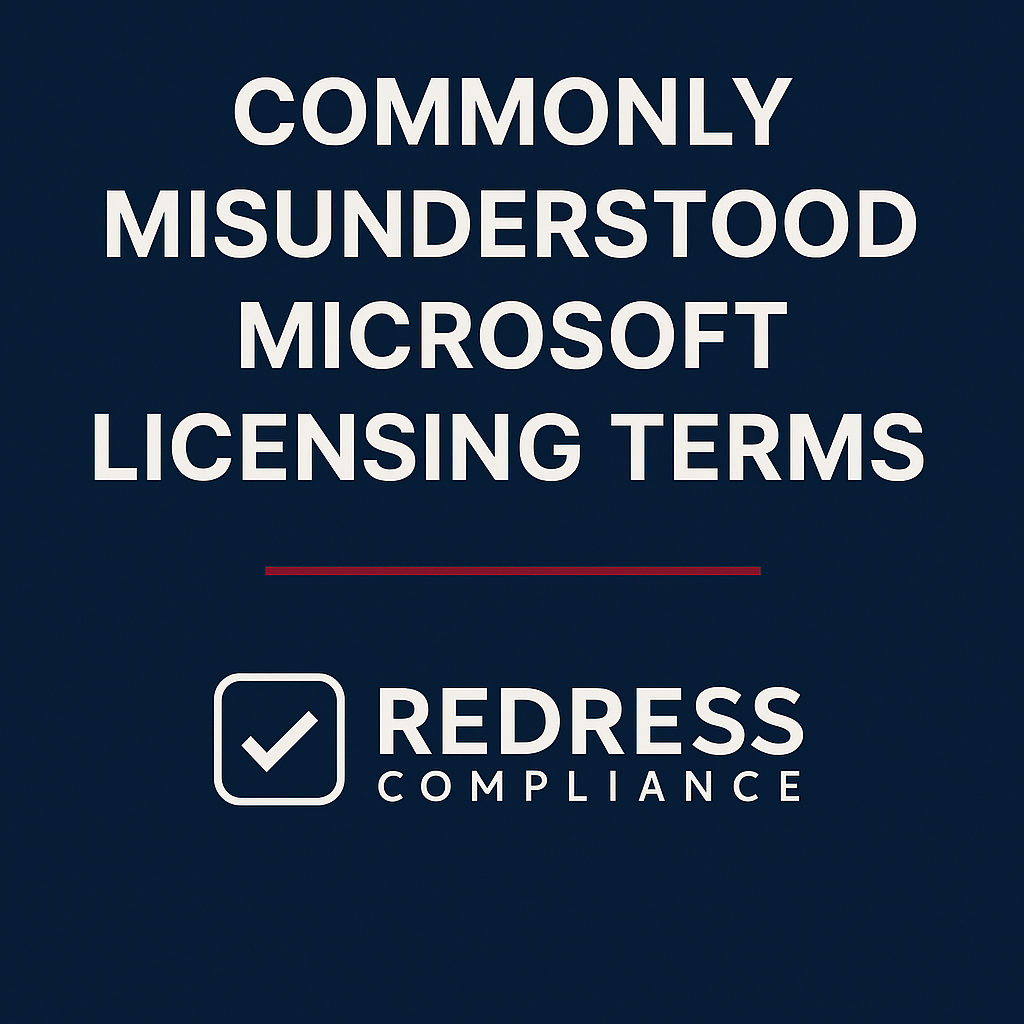
Commonly Misunderstood Microsoft Licensing Terms
Microsoft’s licensing language can often feel like a maze of jargon and fine print. This complexity is by design – the terms and conditions are intricate, and they evolve regularly.
When these key terms are misunderstood, organizations either over-license (paying for more than they need) or fall into non-compliance (using software without proper licensing). Either scenario can be costly.
For CIOs, CFOs, procurement leads, and IT managers, getting these definitions right is essential. It means the difference between overpaying for shelfware and staying audit-compliant.
In this article, we provide clear explanations of commonly misunderstood Microsoft licensing terms, explain how they are applied in contracts, and point out pitfalls to avoid. This is your plain-language guide to Microsoft licensing terms explained for practical use.
Key Terms That Are Commonly Misunderstood
Below are some of the most common Microsoft licensing terms that confuse, along with what they really mean in everyday language.
Understanding these will help you avoid common Microsoft licensing mistakes and negotiate your agreements more confidently.
Qualified Device vs. Qualified User
In Microsoft Enterprise Agreement terminology, a “Qualified Device” is generally any physical device owned or used by the organization that can run a Microsoft desktop OS (typically a PC, laptop, or tablet running Windows Pro or higher). A “Qualified User” is an employee or contractor who uses a Qualified Device or accesses Microsoft software.
The confusion arises because Microsoft often requires you to count all qualified devices/users in an organization for licensing, not just the ones actively using a product.
For example, if you sign an Enterprise Agreement for Office or Core CAL suites, you usually must license every Qualified User in the company – even those who don’t use the software yet.
Misunderstanding these definitions can lead to accidental non-compliance (if you leave some users or devices out) or over-licensing (if you include devices that might be exempt). Always check how Microsoft defines “qualified” in your contract and ensure your counts match that definition.
True-Up
“True-Up” is an annual process in Microsoft Enterprise Agreements where you reconcile any changes in usage.
In simple terms, it’s a yearly inventory check: if you’ve added more users, devices, or deployments of software over the year, you must report and pay for those additions at the anniversary.
A common misconception is that you can also scale down (reduce licenses) during a True-Up.
In fact, standard EAs only allow upward adjustments – you can add licenses (and pay for the increase), but you generally cannot remove or reduce license counts until the end of the agreement term.
This is why careful tracking is crucial: if you misunderstand True-Up rules and assume you can drop licenses mid-term, you could end up stuck paying for unused licenses.
Conversely, if you add users and forget to True-Up, you risk compliance penalties in an audit. The True-Up process should be approached as a routine yearly audit of your own environment – true up for growth, but plan, knowing you can’t true down until renewal.
Software Assurance (SA)
Software Assurance is often thought of as just “upgrade insurance” for Microsoft software, but it’s much more. SA is a paid add-on (usually ~25% of the license price per year) in volume licensing agreements that gives you a bundle of benefits. Yes, it includes the right to upgrade to new versions of software.
Still, it also comes with other perks, including license mobility rights (to move certain licenses to the cloud), use rights such as secondary Office installations or Virtual Desktop access, training vouchers, support incidents, and more.
Over the years, Microsoft has tweaked these benefits – for example, training vouchers and some planning services were recently retired – leading to confusion about what SA actually includes today.
The phrase “Is SA still worth it in the cloud era?” comes up often. If your organization has moved to Microsoft 365 or other subscriptions, many “SA” benefits (like upgrades) are inherently included in those subscriptions. However, SA remains relevant for any perpetual licenses you keep (Windows Server, SQL Server, etc.) and hybrid scenarios.
For instance, Azure Hybrid Benefit (for running servers in Azure) and License Mobility (bringing licenses to other clouds) require active SA on the licenses.
A dangerous misunderstanding is thinking you don’t need SA at all once you’re on the cloud – dropping SA without evaluating the impact can strip you of critical rights (like the ability to run software in VMs or to upgrade on-prem products).
In short, Software Assurance is like a maintenance plan that can be valuable, but you need to know which benefits you actually use. Don’t pay for it as a habit if it’s not needed, but don’t drop it without checking what you’ll lose.
Core CAL / CAL Suite (User vs. Device CALs)
Client Access Licenses (CALs) are the licenses that grant a user or device the right to access a Microsoft server product (such as Windows Server, Exchange Server, SharePoint Server, etc.). Microsoft sells CALs individually or as part of suites.
The Core CAL Suite is a bundle of the fundamental CALs (for Windows Server, Exchange, SharePoint, Skype for Business, and System Center), and there’s also an Enterprise CAL Suite with additional services.
The common confusion here is twofold: understanding User CAL vs. Device CAL, and understanding the suite itself. A User CAL permits one user to access the servers (from any device), whereas a Device CAL permits one device to be used by any number of users. If you choose the wrong type for your scenario, you could overspend.
For example, in a company where each employee uses multiple devices (desktop, laptop, tablet), User CALs are usually more cost-effective.
In a scenario like shift work or call centers, where multiple people share one PC, Device CALs could be a better deal. Microsoft does not let you mix and match within the same agreement for the same CAL type – you have to pick one approach for that product or suite.
Another point of confusion is that many cloud subscriptions (like Microsoft 365 E3/E5) include what are called “CAL equivalencies” – meaning those user subscriptions already cover the access rights to on-prem servers (Exchange, SharePoint, etc.).
Organizations sometimes unnecessarily buy CALs on top of Microsoft 365, not realizing they’re double-paying.
The key is to map out the rights included in your existing licenses. CAL suites simplify licensing by bundling server access licenses, but you must still decide user vs. device mode, and be aware of overlaps with any Microsoft 365 or cloud licenses.
Primary User & Secondary Use Rights
Some Microsoft licenses come with secondary use rights, which are often misunderstood. The “primary user” of a device is typically the person who uses that device the most (for example, the employee to whom a company laptop is assigned).
Secondary use rights allow the primary user to use a second copy of the software on a portable device or home computer for their own use, without needing an extra license. For instance, if a user is the primary user of a company desktop licensed for Microsoft Office, that same user can install Office on their laptop as a secondary use (assuming the license has SA or is a version that grants this right).
The misconception arises when organizations think these secondary installations cover multiple users or different scenarios. It’s not a general “install on two devices for anyone” rule; it specifically ties to the primary user. Only the designated primary user can use the software on the second device.
If another employee uses that second device, you could be in breach of licensing. Another common confusion is conflating secondary use rights with home-use programs or work-at-home rights, which are related but separate programs.
The bottom line: secondary use rights are a convenient benefit to let one person use software on two machines, typically granted via Software Assurance. Misunderstand it, and you might accidentally let unlicensed usage slip in (for example, a second user using software meant only for the primary user).
Hybrid Use Benefit (Azure Hybrid Benefit)
The Hybrid Use Benefit (HUB), now commonly referred to as Azure Hybrid Benefit, is a licensing benefit designed to help organizations transition to the cloud without incurring double licensing costs. It lets you apply your existing on-premises licenses (with active SA or qualifying subscription) to Azure services.
A common example is using Windows Server licenses you already own to cover the Windows Server instances running in Azure VMs – effectively, you pay the lower “Linux rate” for Azure VM compute instead of the higher price that includes a Windows license. Similarly, SQL Server licenses with SA can be used to offset the costs of Azure SQL Database or SQL Server VMs.
The misunderstanding surrounding Azure Hybrid Benefit often revolves around when and where it applies. Key points: it’s only for Azure (Microsoft’s cloud). Suppose you try to use your Windows Server license on AWS or Google Cloud. In that case, that’s a different story (Microsoft’s rules generally don’t allow license mobility for Windows OS on competitors’ clouds unless you use dedicated hardware).
Another pitfall is not realizing you have to activate or claim the benefit – in Azure, you typically have to indicate that you’re using your own license for the VM to get the cost reduction. Some organizations forget to do this and end up paying for licenses twice (once on-prem and again in Azure pricing).
There’s also a nuance: Azure Hybrid Benefit allows some dual-use during migrations. Microsoft lets you use a license both on-premises and in Azure for a limited time (up to 180 days) when migrating servers, so you don’t have to double-purchase during transition.
If you’re unaware of that, you might over-license your migration or, conversely, not realize you need to stop using one of the instances after the grace period.
In summary, Hybrid Use Benefit is a valuable cost-saving tool for cloud migrations. Still, a misunderstanding of its scope (Azure-only, specific to certain products, and requiring SA) can lead to either wasted savings or compliance issues.
License Mobility (Through Software Assurance)
License Mobility is another Software Assurance benefit related to cloud usage, and it often gets confused with the Azure Hybrid Benefit. License Mobility allows you to bring certain server application licenses to approved cloud providers’ infrastructure.
Think of things like SQL Server, Exchange Server, or SharePoint Server – if you have these licenses on-prem with active SA, you can “reassign” them to run on a cloud provider’s data center (for example, in a hosted environment or on AWS).
The big difference compared to Azure Hybrid Benefit is that License Mobility covers applications (and can be used on third-party clouds). In contrast, Azure Hybrid Benefit covers broader scenarios, including the Windows OS, but only on Azure.
Importantly, standard License Mobility explicitly does not include Windows Server operating system licenses – Microsoft requires you to either use Azure for that or stick to your own hardware or special dedicated host arrangements on other clouds. A common misunderstanding is assuming you can move any license to any cloud.
In reality, you must check if the product is eligible for License Mobility and if the cloud provider is an “Authorized Mobility Partner” (most major ones are, but it’s something to verify). If you deploy a SQL Server in AWS without Software Assurance, for example, you’d actually need to pay AWS for a license-included VM or risk being unlicensed.
Another confusion point: both Azure Hybrid Benefit and License Mobility require that you keep SA active (or have a subscription license) while the license is in the cloud. If SA lapses, you lose the right to use that license in the cloud and would need to either renew SA or bring it back on-prem.
In short, License Mobility gives flexibility to use your existing licenses on non-Azure clouds or hosted environments, but only for certain products and only with SA.
Misreading these rules might mean either missing out on using your investments (and paying again for cloud licenses) or unintentionally violating license terms by moving something you aren’t allowed to.
New Commerce Experience (NCE)
New Commerce Experience (NCE) is Microsoft’s latest licensing and subscription model for cloud services sold via CSP (Cloud Solution Provider) partners. Introduced in 2022, it changed a lot of the flexibility customers were used to.
Under NCE, when you purchase Microsoft 365, Dynamics, or other seat-based subscriptions, you often have to commit to a fixed term (like 1 year or 3 years) for a certain number of licenses.
A significant misunderstanding surrounding NCE has been the cancellation and seat reduction rules. In the past (legacy CSP subscriptions), you could true-down or cancel subscriptions month-to-month quite freely – if you lost 50 employees, you could reduce 50 licenses the next month and not be billed further.
With NCE, Microsoft essentially removed that flexibility. You now have only a very short window (usually 7 days after you purchase or at renewal) to decrease seat counts or cancel a subscription.
After that, you are locked in for the remainder of the term. For example, if you signed up for 1,000 Microsoft 365 E5 licenses on an annual term and a month later you realize you only need 900, under NCE, you still have to pay for all 1,000 until the annual term ends – no refunds or reductions.
This has caught many companies off guard, especially if they didn’t read the fine print. There is an option to buy monthly-term subscriptions under NCE, which allow you to drop licenses more freely, but those come at about a 20% price premium. So you pay extra for flexibility.
Another thing to note: NCE also affects how upgrades or renewals work (less wiggle room to adjust quantities at renewal without noticing).
The key takeaway is that NCE’s rules mean you must plan your license needs more carefully. Misunderstand NCE, and you might assume you can scale down later, only to find yourself stuck with oversubscription – a costly mistake.
Always discuss the NCE terms with your Microsoft partner and make sure you’re comfortable with the commitment, or use monthly subscriptions for uncertain headcount to avoid being locked in.
In negotiations, be aware that “cancellation rights” are extremely limited now, which is a shift from how things used to be.
Perpetual vs. Subscription Licenses
In Microsoft licensing, perpetual licenses and subscription licenses are fundamentally different, and confusion around them can lead to contractual misunderstandings. A perpetual license is one you buy once and own forever (for a specific version of the software). For instance, if you purchase Office 2019 or a Windows Server 2019 license, you have the right to run that version indefinitely.
You might pay annually for Software Assurance to get upgrades or support, but the base license is yours to keep even if you stop paying maintenance. In contrast, a subscription license (like Microsoft 365 Apps or Windows 10 Enterprise E3 via the cloud) is more like a lease – you have the right to use the software only as long as you keep paying.
Stop paying, and the software is no longer legally usable (or may even be deactivated). In enterprise contracts, especially during an EA renewal or a move to cloud services, companies sometimes mix these up.
One lingering misunderstanding is when transitioning from an EA that included perpetual licenses to a new subscription model. Some customers assumed they “owned” the software at the end of an EA, only to find that if it was under a subscription program (like an Enterprise Subscription Agreement or CSP), they actually don’t have usage rights once it ends.
Microsoft does offer “buy-out” options in some cases, but that needs to be planned. Another common scenario: thinking that a perpetual license with expired SA is equivalent to a subscription – it’s not. If your SA lapses, you still can use the last version you had, but you won’t get any newer versions or certain cloud-connected benefits. On the other hand, some organizations overpay by maintaining SA on perpetual licenses that they don’t actually plan to upgrade, essentially turning them into an unnecessary subscription.
Understanding this difference is crucial when budgeting and negotiating. If you prefer ownership and a one-time expense, perpetual might be better (though up-front costs are high). If you prefer always-up-to-date software and predictable yearly costs (and you’re okay with not owning the license), subscriptions are the way.
Just be clear on what your contract says happens at the end: do you have perpetual rights to anything, or does it all expire? Misreading this can either leave your company without software (if you thought you owned it and you don’t) or leave money on the table (if you bought more subscriptions than needed when a perpetual license would do for some users).
Why Misunderstandings Persist
Why do these misunderstandings keep happening? First, Microsoft’s licensing models are a moving target. Terms and rules change every few years as new products and cloud services come out.
A definition that applied under an old agreement might have new nuances today. Second, Microsoft uses different rules across licensing programs – Enterprise Agreements, CSP (cloud solution provider), Open licensing, etc., each have unique quirks. A term in an EA contract might not even appear in a CSP deal, leading to confusion when companies shift purchasing channels. Third, Microsoft’s deliberate bundling and rebranding strategies can obfuscate things.
They often rename products or bundle features (for example, “Azure AD Premium” features rolled into Microsoft 365 E5 Security, now rebranded under Entra ID), which makes it hard to keep track of what rights you actually have.
Some would argue the complexity is by design – it can lock in customers or at least make them cautious about changing vendors, and it often means customers err on the side of over-buying to be safe.
Lastly, the sheer volume of jargon (HUB, SA, CAL, EA, CSP, NCE, etc.) is daunting. Unless you have a licensing specialist on hand, it’s easy for busy IT and procurement professionals to rely on assumptions or outdated knowledge.
Microsoft’s documentation is comprehensive but often dense reading, so many rely on summaries or partner advice, which can sometimes be incomplete or biased towards selling more. All these factors mean that licensing misunderstandings are not only common – they’re almost inevitable without continuous education and vigilance.
Financial and Compliance Implications
Getting these terms wrong can hit both your budget and your compliance risk. On the financial side, misunderstandings lead directly to overpaying. For example, a company might buy extra licenses “just in case” because they aren’t clear on the definition of a
Qualified User or the rules of NCE, resulting in shelfware (licenses paid for but never used). Or they might pay for redundant licenses, like purchasing standalone CALs not realizing their Microsoft 365 subscription already covered those rights – effectively paying twice.
These common Microsoft licensing mistakes add up to wasted spend and can hurt a CIO or CFO’s cost optimization goals. On the compliance side, the implications are equally serious. Misinterpret a term like License Mobility or primary user rights, and you might deploy software in a way that violates the license agreement.
This can be revealed in an audit, leading to substantial back-charges or penalties for unauthorized use. Non-compliance risk is especially high if you undercount during a True-Up or assume you can use a license in the cloud when you aren’t actually allowed to.
Microsoft’s audit teams (or software asset management partners) are well aware of these tricky areas. If you’re found out of compliance, you could face not only financial penalties but also a lot of unplanned true-up costs to rectify the situation.
There’s also an opportunity cost: money spent on mislicensed or unused software could have been invested elsewhere.
In summary, misunderstandings in licensing don’t just cause a headache – they can directly impact the bottom line and expose your organization to compliance violations. It’s far cheaper to get clarity upfront than to fix mistakes later.
Negotiation Strategies to Counter Misunderstandings
When entering or renewing a Microsoft agreement, use these strategies to ensure ambiguous terms do not trip you up:
- Clarify Definitions in Writing: Don’t assume any definition is “known.” If a term like “Qualified Device” or “Primary User” is critical to your obligations, make sure it’s explicitly defined in your contract. You can ask Microsoft to include specific definitions or references in an appendix. Having it in black and white avoids “he said, she said” later and sets a baseline for both parties.
- Ask for Confirmation via Contract Annexes: It’s okay to put Microsoft on the spot to confirm understanding. For example, you might add a notes section or a side-letter where Microsoft confirms how a benefit applies to you (“e.g., Customer may apply Azure Hybrid Benefit to up to X instances…” or “Customer’s Microsoft 365 E3 licenses include rights equivalent to Core CALs”). During negotiations, request these confirmations. If Microsoft’s offer letter or documentation is unclear, get it clarified in the agreement. This will be invaluable if there’s ever a dispute or an audit down the line.
- Benchmark and Consult Peers: Chances are, other companies similar to yours have faced the same confusion. Networking with peers or user groups can reveal how others interpret certain terms in practice. For instance, how are other enterprises handling NCE cancellations or true-up calculations? If everyone in your industry is negotiating a certain concession (like a right to reduce at renewal or special provisions for contractors), knowing that gives you leverage to ask for the same. Microsoft licensing is often a bit of a black box, so any real-world insight from peers can help you avoid blind spots.
- Use Independent Licensing Advisors: Microsoft and its resellers will provide you with information, but remember, they have a sales incentive. It can be immensely helpful to bring in an independent licensing consultant or advisor who works for you, not for Microsoft. These experts make it their business to stay on top of licensing rule changes and can translate Microsoft’s terminology into plain English. They can also sniff out clauses that are unfavorably vague and suggest changes. Yes, it’s an added cost, but if your Microsoft spend is significant, an expert advisor can save you far more by optimizing your license position and keeping you compliant without over-buying.
By employing these tactics, you reduce the risk of nasty surprises. The goal is to eliminate ambiguity before you sign. When both you and Microsoft clearly agree on what each term means for your deal, you’ve removed a huge element of risk.
Misunderstood Terms and Their Real Meanings
The following table summarizes some misunderstood Microsoft licensing terms, what people often get wrong about them, the actual definition, and the risks if you get them wrong:
| Term | Common Misunderstanding | Actual Definition | Risks if Misunderstood |
|---|---|---|---|
| Qualified User/Device | Only count users/devices actively using the software. | All employees or devices meeting Microsoft’s “qualified” criteria (e.g. Windows-PCs) must be counted, even if not using every product. In EAs, you often must include every qualified device/user in coverage. | Under-counting leads to compliance gaps; over-counting means paying for unused licenses. Misjudging who is “qualified” can cause audit penalties or overspend. |
| True-Up | A chance to adjust licenses up or down each year. | Annual process to report and pay for additional licenses (users, devices, etc.) added during the year. You can increase quantities during the term, but typically cannot reduce them until renewal. | Assuming you can drop licenses mid-term could leave you stuck paying for extra licenses you no longer need. Failing to report growth can result in audit fines for unlicensed use. |
| Software Assurance (SA) | Just a software upgrade insurance – optional and not very important in the cloud era. | A maintenance program (usually added to perpetual licenses) that provides upgrade rights and a bundle of other benefits (cloud use rights, license mobility, support, training). Still required for certain cloud/hybrid rights and new version access for on-premises software. | Dropping SA to cut costs may strip critical rights (e.g. virtualization or cloud mobility), leading to huge re-licensing costs or compliance issues. Conversely, keeping SA when it’s not needed means spending money with no benefit. |
| Core CAL / CAL Suite | Buying a CAL suite covers everything automatically; user vs device CAL doesn’t matter much. | CAL Suites bundle multiple server access licenses. You must choose to license per user or per device (not both at once for the same suite). The suite covers base services, but you need the matching type (user/device) for your scenario and still need additional CALs if you use servers outside the suite. | If you choose the wrong CAL type, you might over-purchase or be under-licensed. Also, not realizing cloud subscriptions include CAL rights can lead to buying licenses you already effectively have (“double licensing”). |
| Primary User/Secondary Use | You can install software on a secondary device for anyone’s use. | Secondary use rights (available with certain licenses/SA) allow the primary user of a licensed device to install and use the software on a second device (like a personal laptop) for that same user’s work use. It does not extend to other users. | An incorrect assumption could lead to unlicensed usage – for example, a different user using software on a secondary device is not covered. This non-compliance might be flagged in audits. |
| Hybrid Use Benefit (HUB) | If you own licenses, you can use them in any cloud freely. | Azure Hybrid Benefit lets you apply eligible on-prem licenses to Azure VMs or services, so you don’t pay twice. It’s specific to Azure (and specific products like Windows Server, SQL Server, etc.) and requires active SA or subscription licenses. | Not using HUB means paying more to Microsoft than necessary (double-paying for cloud licenses). On the flip side, trying to use licenses in other clouds without proper rights can break the rules – risking compliance fees if audited. |
| License Mobility | All licenses can be moved to the cloud if you own them. | A Software Assurance benefit allowing certain server application licenses to be reassigned to third-party cloud providers’ servers (e.g. AWS, Google) or hosted environments. It covers products like SQL, Exchange, etc., but notably not Windows desktop or server OS on shared hardware. Requires active SA. | Without understanding the limits, you might assume you’re licensed in a cloud environment when you’re not – a big audit risk. Or you might unnecessarily pay for “license included” cloud services even though you could BYO license and save, which wastes budget. |
| NCE (New Commerce Experience) | Similar flexibility as before – you can cancel or reduce licenses whenever you want. | Microsoft’s newer cloud subscription model that locks in 1- or 3-year term commitments for licenses. You have a very limited window (e.g. 7 days after purchase) to cancel or reduce seats. After that, you’re committed for the full term, with increases only (reductions only at next renewal). Monthly-term options exist but cost ~20% more. | If you expect old CSP flexibility, you’ll be caught off guard and potentially stuck paying for unused licenses after downsizing or project cancellations. Not planning license quantities carefully can lead to over-commitment and wasted spend that you can’t escape until the term ends. |
| Perpetual vs Subscription | A subscription is basically the same as owning a license; after a few years of paying it’s yours. | Perpetual licenses are one-time purchases that let you use a specific version indefinitely. Subscriptions are time-limited rights to use software (pay-as-you-go, with no ownership). Stopping a subscription means losing access. Only specific programs or buy-out clauses grant perpetual rights after subscription periods, otherwise you end up with nothing installed if you stop paying. | Mistaking a subscription for a perpetual license can leave you without software if you end the contract (e.g. thinking you “bought” Office via an EA, but it was actually a subscription – users lose Office when it ends). Conversely, clinging to old perpetual licenses without understanding they won’t get updates or cloud features could put you behind technologically or leave security gaps. |
FAQs
Q: What does “Qualified User” really mean in Microsoft licensing?
A: “Qualified User” is essentially Microsoft’s way of defining which people in your organization need to be licensed under certain agreements. It typically refers to any employee or similar user who uses a company device or accesses the software. In practice, if you have an Enterprise Agreement and it refers to “all Qualified Users,” it means you can’t pick and choose who gets a license – you must count every full-time employee or device that meets the definition. Always refer to the exact definition in your contract, but think of it as “everyone with a PC that could run Microsoft software” in your company, not just those using it right now.
Q: Is Software Assurance still worth it in the cloud era?
A: It depends on your situation. Software Assurance (SA) remains valuable for organizations that utilize on-premises software or have hybrid setups. For example, suppose you run Windows Server or SQL Server. In that case, SA gives you upgrade rights, flexibility to move those licenses to the cloud (license mobility/Azure Hybrid Benefit), and other perks like failover rights. Suppose you’re fully on Microsoft 365 and Azure and have no on-prem software to maintain. In that case, many SA benefits are already baked into your subscriptions (you’re always on the latest versions by default). In pure cloud scenarios, SA as a separate purchase isn’t applicable. However, many enterprises are hybrid – they might use cloud services but still have some on-prem servers or need the option to move workloads. In those cases, SA is often worth it for the flexibility and avoiding the repurchase of licenses. It’s also worth noting Microsoft has been phasing out some SA perks (like training vouchers), which makes people question its value. The best approach is to inventory which SA benefits you actually use. If the list is short and not critical, you might consider not renewing SA and perhaps switching fully to subscriptions. But suppose SA covers even one or two major needs (such as disaster recovery rights or migrating licenses to AWS). In that case, it can justify the cost by saving you bigger expenses or compliance headaches.
Q: Can I reduce licenses under NCE if my user count drops?
A: Under Microsoft’s New Commerce Experience (NCE), reducing licenses mid-term is very restricted. When you commit to, say, 500 licenses on an annual term, you’re locked into that number for the year. If your user count drops, you unfortunately have to live with those excess licenses until the term ends – you’ll still pay for them even if they’re not assigned to anyone. The only times you can reduce the number of licenses are during the brief cancellation window (usually up to 7 days after you start or renew the subscription) or when the term is ending. You’re about to renew for the next term. One workaround for flexibility is to use monthly subscriptions for fluctuating user needs, but these cost more per license. So the short answer: once you’re past that initial week, NCE doesn’t let you decrease your license count until renewal. Plan accordingly and err on the side of caution when committing upfront numbers.
Q: What’s the difference between License Mobility and Hybrid Use Benefit?
A: Both License Mobility and Azure Hybrid Use Benefit are about using your existing licenses in the cloud, but they apply to different scenarios. License Mobility (through SA) allows you to take certain server application licenses (like SQL Server, Exchange, SharePoint, etc.) and move them to a third-party cloud or a hosted environment. It’s like a “bring your own license” for software running on someone else’s infrastructure, provided that infrastructure is an “Authorized Mobility Partner” (which includes most major cloud vendors and hosters). It does not cover Windows Server operating system licenses on shared cloud servers; Microsoft excluded them from License Mobility. Azure Hybrid Benefit (HUB), on the other hand, is specific to Microsoft Azure. It lets you use your existing Windows Server licenses (and also SQL Server, plus Windows 10/11 Enterprise and others via certain subscriptions) on Azure VMs or services. In effect, it waives the Azure-included license cost because you’ve already paid for the license. One key difference: Azure Hybrid Benefit covers Windows OS (and allows temporary dual-use during migrations), whereas License Mobility doesn’t let you bring Windows Server to, say, AWS in a simple way. Another difference is that you don’t need to verify Azure Hybrid Benefit with a license verification process – you just assert it in Azure. In contrast, License Mobility may involve informing Microsoft you’re using it in a hosted environment. In summary, use License Mobility as the umbrella for non-Azure clouds (for apps like SQL, Exchange, etc.), and use Azure Hybrid Benefit for Azure cloud workloads (including Windows OS). Both require that you have a Software Assurance or an eligible subscription license active.
Q: Do CALs still matter with Microsoft 365?
A: Yes – but perhaps not in the way they used to. Suppose your organization is 100% on Microsoft 365 cloud services (Exchange Online, SharePoint Online, etc.) and you have no on-premises servers. In that case, traditional CALs (Client Access Licenses) for those products aren’t needed because you’re not accessing on-prem server software. Microsoft 365 user subscriptions include the right to use the hosted cloud equivalents. However, many organizations operate in hybrid mode – they have some on-premises servers alongside using Microsoft 365.
In those cases, CALs might still be required. The good news is that most Microsoft 365 Enterprise plans (like E3 or E5) include “CAL equivalency” for the core workloads. For instance, an Office 365 E3 user license typically includes the equivalent of an Exchange Server CAL, SharePoint Server CAL, and Skype for Business CAL for on-prem use. That means if you have an Exchange server on-prem, your Office 365 E3 users are already licensed to access it.
Where CALs still very much matter is for on-prem infrastructure not covered by a user’s cloud license. For example, Windows Server CALs or RDS CALs (Remote Desktop Services) might still be needed unless you have a bundle like a Microsoft 365 E5 that covers certain things. Also, suppose you have users or devices that are not covered by a Microsoft 365 subscription (say, shared devices, or external users on your network). In that case, you might need device CALs or external connector licenses.
In summary, Microsoft 365 has reduced the need to separately purchase a lot of CALs for those licensed users, but you need to map it out. Double-check which on-prem services you’re running and ensure your cloud licenses cover the access. If not, traditional CALs still apply. Don’t assume CALs are completely dead – they’ve just become more behind-the-scenes for many who have moved to the cloud.
Five Expert Recommendations
- Document Definitions in Contracts: Never rely on assumptions – always get key licensing terms defined in writing in your agreements. If a term is important to your usage or costs, ensure the contract explicitly describes it so there’s no ambiguity later.
- Train Your Team on Licensing Language: Invest time in educating your procurement, asset management, and IT staff about Microsoft’s licensing terminology. A little training on what terms like “qualified user” or “license mobility” mean can prevent costly mistakes before they happen.
- Audit Your Environment Against Official Definitions: Do periodic self-audits comparing your software usage to Microsoft’s exact licensing rules. Don’t assume “we’re probably compliant” – verify that every user, device, and deployment aligns with Microsoft’s definitions and requirements. This proactive approach can catch issues early and avoid audit surprises.
- Be Cautious with Bundled Offers: Microsoft often bundles products and add-ons (such as Software Assurance, security suites, or promotional packs). Scrutinize these bundles – know exactly what you’re paying for and whether you need it. Don’t let fancy bundle names or “free” add-ons distract from understanding the licensing terms of each component. Clarity here can save you from buying shelfware or overlapping capabilities.
- Leverage Clarity as a Negotiation Tool: Use your knowledge of these terms to drive better deals. If you can demonstrate to Microsoft that you fully understand their licensing (and have identified any vague areas), you can negotiate from a position of strength. Push for clearer terms and don’t commit to an agreement until you feel the licensing conditions are 100% clear. This not only prevents future problems but also shows Microsoft that you are an informed customer, which can lead them to be more accommodating in negotiations.
By following these expert recommendations, you’ll mitigate the risks that come with Microsoft’s complex licensing and ensure your organization isn’t caught off guard. Clarity is power – especially when dealing with Microsoft’s license agreements. With clear terms and an informed strategy, you can control costs, stay compliant, and even find leverage to negotiate better deals.
